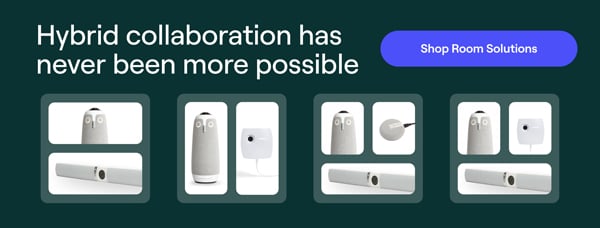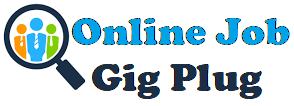As the workplace continues to evolve, technological innovation is never more than a half-step behind. With such a rapid pace of change in today’s modern business environment, there is no shortage of new business challenges, either.
The 2023 State of Hybrid Work Report found that 66% of workers are in the office full-time, with 26% working hybrid and 7% working remotely. This is significantly different from the previous year but also signals that no matter how you slice it, workers are collaborating both in-person and virtually.
Businesses realize that there are certain benefits to remote and hybrid workers, but on the other hand, organizations are faced with connectivity problems as they now need to connect these workers to those in the office. In fact, in 2023, 88% of workers said their meetings had at least one remote participant.
What’s the best way for a hybrid team to conduct business operations when it is required to facilitate a meeting with multiple offices and remote employees? Enter: video conferencing. But as beneficial as video conferencing is, it can come with some challenges.
The most common issues that workers report when it comes to video conferencing and hybrid meetings are audio issues/echo distortion, losing time due to technical difficulties, and not being able to see faces and therefore missing visual cues. e starting meetings. The best way to alleviate these problems is by selecting the best video conferencing camera.
That said, not all cameras and video conferencing technologies are the same. That’s why we created this guide to understand which features present the best options for a video conferencing camera.
Top features of quality video conference cameras
- Resolution
- 360-degree functionality
- Wide-angle lens
- Highlight active participants
- Full visual of the room
- All-in-one video, audio, and speakers
- Price
1. Resolution
Product developer Dan is unveiling his team’s latest product release to managers across multiple office locations, but his entire audience is not able to attend the live demo. Rather than presenting grainy footage of the shiny new product, Dan’s teammates are equipped with a 720-pixel resolution video conferencing camera.
This provides the minimum resolution for a high-definition presentation resolution to show off his product in a new light. While 1080p or better could give an even sharper image, 720p is common for a video conferencing camera. The Meeting Owl provides video with 1080p resolution to fit your video conferencing needs, while the Owl Bar goes one step further with 4K resolution.

2. 360-degree functionality
Dan believes that all coworkers should have a place at the table when it comes to business. He wants every member of the team who helped create his new product to be able to chime in and be heard during the live demo.
Instead of lamenting that his team can’t fit in front of the same camera while fitting the product in view, Dan once again relies on his capable video conferencing camera. The complete panorama views from all angles will allow his entire team, the product, and Dan to be in view for all remote participants.
360-degree functionality allows a culture where no one’s presence is excluded, team members don’t have to move and fidget the camera to be in view, and meetings are more productive. You’ll experience the most natural meeting setting besides all getting into a room together.
3. Wide-angle lens
Dan also doesn’t want his presentation footage to chop off half of the video screen so that no one can discern who or what is going on. A wide-angle lens will provide the ability to capture an even better viewing angle for remote meeting participants. Narrow-angle lenses typically only allow for 2-3 team members to comfortably fit in view – and that’s if they are squeezed next to each other on the same side of the table. A wide-angle lens will allow for more team members to fit in without having to cram side-by-side.
4. Highlight active participants
Sometimes, being able to clearly see all the faces in a meeting isn’t enough. Dan’s demo generated a lot of interest about his product and he can’t tell if the question came from Linda or Emma, who are both in another office. To whom should he address his response?
With a camera that can automatically highlight active participants, Dan can avoid the choppy back-and-forth of trying to figure out who to reply to. By integrating with microphones to isolate the sound of an active speaker, the camera will adjust to seamlessly zoom in on the active speaker.
Many video conferencing software systems will even have an additional window screen to display the active speaker. This creates a remote meeting experience that is much closer to real conversations and less interruptive than other video conferencing technology.
5. Full visual of the room
Many challenges in remote video conferencing stem from unintentional behaviors that tend to affect remote participants outside of the main physical location. For example, Dan’s meeting room has additional diagrams and notes to assist his presentation. This allows all members, including remote participants, to see the whiteboard and feel engaged instead of ignored.
The best way to incorporate a whiteboard into any meeting is with a dedicated whiteboard camera. Our dedicated whiteboard camera, the Whiteboard Owl, even pairs with a Meeting Owl 3 so that you can switch seamlessly between the 360-degree view and the whiteboard view.
6. All-in-one video, audio, and speakers
A universal conferencing system that combines video, audio, and speakers can be a lifesaver, particularly for the meeting organizer or host. Dan is thankful that he had more time to spend preparing for his presentation than testing last-minute audio, video, and speaker settings at the last minute. Requiring setup for video and audio adds unnecessary time to meetings, and surprise software downloads can take 10-20 minutes that you may not have prepared for. Look for a video conference camera that is plug-and-play, meaning that the tech will work within seconds of plugging in.
The Meeting Owl has a 360-degree tri-speaker setup that provides enhanced audio for the whole room. No matter where you sit, you can make sure that you’ll be able to hear everything without any muffled sounds.
7. Price
There are many products in the video conferencing market, and every organization strives to make the best investments for employees. Price is a major decision point for any purchase decision.
Luckily, a reliable video conferencing camera equipped with all essential features doesn’t need to break the bank. There are great solutions out there for about $1,000.
What to consider before buying a video conference camera
- Business category
- Industry
- Room type + configuration
- Software compatibility
1. Business Category
The size and type of your business can significantly impact the video conferencing equipment you need. For instance, small and medium-sized businesses (SMBs) typically have different needs than large enterprises. SMBs often require more affordable and scalable solutions, while enterprises may need more robust and feature-rich equipment to accommodate their larger user base and complex communication needs.
2. Industry
The type of video conferencing equipment you need can also vary depending on your business industry. Here’s a breakdown of how your industry can affect your video conferencing needs:
- Business
- Client meetings and presentations: Businesses often need to use video conferencing for client meetings, presentations, and webinars. High-quality video and audio are essential for making a professional impression and ensuring clear communication.
- Remote collaboration: Businesses with remote or distributed teams need video conferencing solutions that facilitate seamless collaboration. Cloud-based platforms and mobile compatibility are crucial for enabling remote teams to connect effectively.
- Training and onboarding: Video conferencing can be used for training and onboarding new employees. Interactive features, such as whiteboarding and screen sharing, are valuable for training sessions.
- Education
- Virtual classrooms and remote learning: Educational institutions are increasingly using video conferencing for virtual classrooms and remote learning programs. Scalable and reliable video conferencing solutions are essential for accommodating large numbers of students.
- Interactive lectures and discussions: Video conferencing can be used to create interactive lectures, discussions, and group projects. High-quality audio and video are important for ensuring that students can hear and see the instructor clearly.
- Parent-teacher conferences: Video conferencing can be used for parent-teacher conferences, allowing parents to connect with teachers remotely. User-friendly interfaces and secure communication protocols are crucial for these interactions.
- Healthcare
- Telemedicine and remote patient consultations: Video conferencing is being used for telemedicine and remote patient consultations. High-quality video and audio are essential for accurate diagnosis and effective patient care.
- Patient education and support groups: Video conferencing can be used for patient education and support groups. Interactive features, such as chat and polling, can enhance engagement and participation.
- Remote collaboration among healthcare providers: Video conferencing can facilitate collaboration among healthcare providers, enabling them to consult with specialists remotely and share patient information securely.
- Legal
- Client consultations and depositions: Legal professionals often use video conferencing for client consultations and depositions. Secure communication protocols and encrypted connections are essential for protecting sensitive information.
- Remote court appearances: Video conferencing is increasingly being used for remote court appearances. Reliable and secure video conferencing solutions are crucial for ensuring fair and efficient legal proceedings.
- Collaborative legal work and case preparation: Video conferencing can be used for collaborative legal work and case preparation. File sharing and whiteboarding features can enhance teamwork and efficiency.
3. Room type + configuration
The type of video conferencing equipment you need will also depend on the type of room you are using. For huddle rooms – which are small, informal spaces that are typically used for quick meetings or brainstorming sessions – you’ll need a video conferencing system that is easy to use and set up. A simple all-in-one system with a camera, microphone, and speaker is the best video conferencing option for huddle rooms.
For standard conference rooms – which are larger than huddle rooms and are typically used for more formal meetings and presentations – you’ll need a more robust video conferencing system that can handle a larger number of participants. A system with a high-definition camera, multiple microphones, and speakers is a good option for conference rooms.
Lastly, for classrooms you’ll need a video conferencing system that can accommodate a large number of participants and that has interactive features, such as whiteboarding and screen sharing. A system with multiple cameras, microphones, and speakers is a good option for classrooms.

4. Software compatibility
Compatibility between your video conferencing camera and the video conferencing software your business uses is crucial for seamless and effective communication. Be sure that whatever video conferencing system you decide on, is compatible with the tech your team is used to – whether it be Zoom, Microsoft Teams, Google Meet, or another.