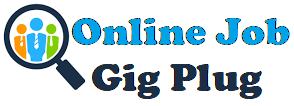One of the major advantages of in-person work is that everyone in the meeting room is looking at the same whiteboard or screen. One of the primary ways hybrid and remote workers overcome this obstacle is by sharing their screens during virtual meetings.
So what exactly is screen sharing? Screen sharing, or desktop sharing, is the process of mirroring one screen to another device, or multiple devices. Sharing a screen during a conference call can mean sharing the entire screen exactly as it appears, or sharing a specific window. It isn’t a nice to have feature, it’s essential for effective collaboration between employees who aren’t physically together. There are certain screen-sharing tips and tricks that every modern worker should know.
Identify a primary presenter
Screen sharing can enhance collaboration when used effectively, but when multiple attendees are fighting over who is sharing what, and when they are sharing it, screen sharing can make matters more confusing, not less. Before starting a virtual meeting take the time to identify who the presenter is going to be. Make sure that person is the only one sharing their screen, or if someone else needs to present that there is a clear handoff of presenter duties.
Dedicate one window for sharing
While sharing the entirety of your screen is an option, it’s usually not the best one. Most of us have a cluttered desktop and more tabs than we care to admit open at any given time, which can make for an unpolished presentation. We suggest choosing a specific window to share and making sure that the only tabs, documents, or slides in that window are the ones you want to share. By sharing a specific window instead of your entire screen, you can keep reference documents and notes visible to you to help enhance your presentation.
Learn your video conferencing software
“Where’s the screen share button?” is an all too common refrain in virtual meetings. Don’t let this be you! Pick a videoconferencing software to use (Zoom, Microsoft Teams, and Google Meet are all great picks) and stick to it. Take the time to learn that platform inside and out so that when you are presenting you never find yourself searching for the screen share or mute buttons. This will make all of your presentations much more professional.
What are the benefits of screen sharing?
Facilitates more productivity
Not being able to look at the same screen or whiteboard as your coworker can slow down collaboration and hinder productivity. By sharing their screen, employees are able to collaborate in real-time, even if they aren’t in the same room together. This allows everyone to make the most efficient use of their time and cut down on unnecessary meetings.
Better training
Screen sharing allows for more interactive presentations, which is essential for effective training. By allowing for real-time feedback and collaboration employees can quickly grasp new concepts.
More engaging presentations
No matter what kind of presentation you’re giving having the ability to share your screen can enhance it by giving you the ability to control exactly what your viewers see. Screen sharing can be particularly effective for sales teams who want to have full control of their product demos.
Screen sharing is a vital tool for modern workers, especially in the context of remote and hybrid work environments. By mirroring screens or specific windows to multiple devices, screen sharing enables effective collaboration and communication among team members who are not physically present together. In the ever-evolving landscape of remote work and virtual collaboration, screen sharing remains an indispensable tool, empowering teams to work efficiently, communicate effectively, and deliver impactful presentations.