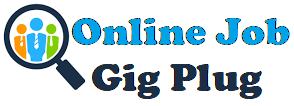1.8K
Microsoft Teams is a great tool for workspace communication and project planning. It offers several features like Microsoft Teams channel, video meetings, task lists, Microsoft planner, and meeting whiteboards.
You can also use various Microsoft Teams integration tools for an all-in-one solution.
So it definitely does make employee collaboration super easy but is it really the right tool for time tracking and employee management solutions?
Moreover, how does Microsoft Teams time tracking work?
In this article, we’ll understand how we can track time with MS Teams. We’ll also cover some of the major drawbacks of the app’s time tracking features and look at five alternative time tracking tools for your business.
Table of Contents
Let’s get started!
How to use Microsoft Teams time tracking?
Microsoft Teams is a great tool for project planning and employee collaboration. It integrates seamlessly with Office 365 and can be used with other tools, including:
- Microsoft Dynamics
- Microsoft Office
- Microsoft Project
- Microsoft Azure
- Microsoft Power Bi
- Sharepoint
- And more!
What’s more, the app offers basic time tracking features across the Microsoft Teams app. So let’s take a closer look at the two ways you can track time with MS Teams.
Before that, check out how to use Microsoft Teams with this detailed guide!
1. Using time clock
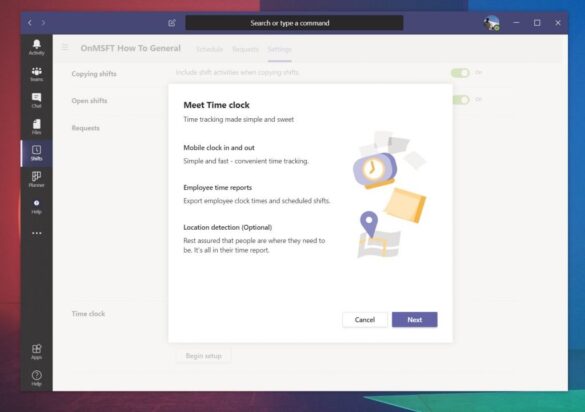
MS Teams’ time clock feature lets employees clock in and out from their mobile devices. While it doesn’t really track employee hours in real-time, managers can monitor employee shifts and know when someone is late or overworking themselves.
To use the time clock feature:
- In ‘Shifts’, click on the clock icon and select the relevant shift you want to clock in for.
- Press and hold the ▶ button under ‘Break’ to clock out for a break.
- Click on the ‘Stop’ button under ‘Break’ to clock back in after your break.
- To clock out, click on the ‘Stop’ button under ‘Shifts’.
Note: In order to access this feature, make sure your manager has enabled the ‘Shifts’ function for you.
2. Using timesheet
Microsoft Teams also offers manual timesheets for keeping track of employee hours. Employees can view previous time clock activity or edit current timesheet information.
To do so, simply select ‘Time clock’ from ‘Shifts’ and click on the menu in the upper right corner to select the timesheet.
Next, let’s understand some drawbacks of MS Teams time tracking.
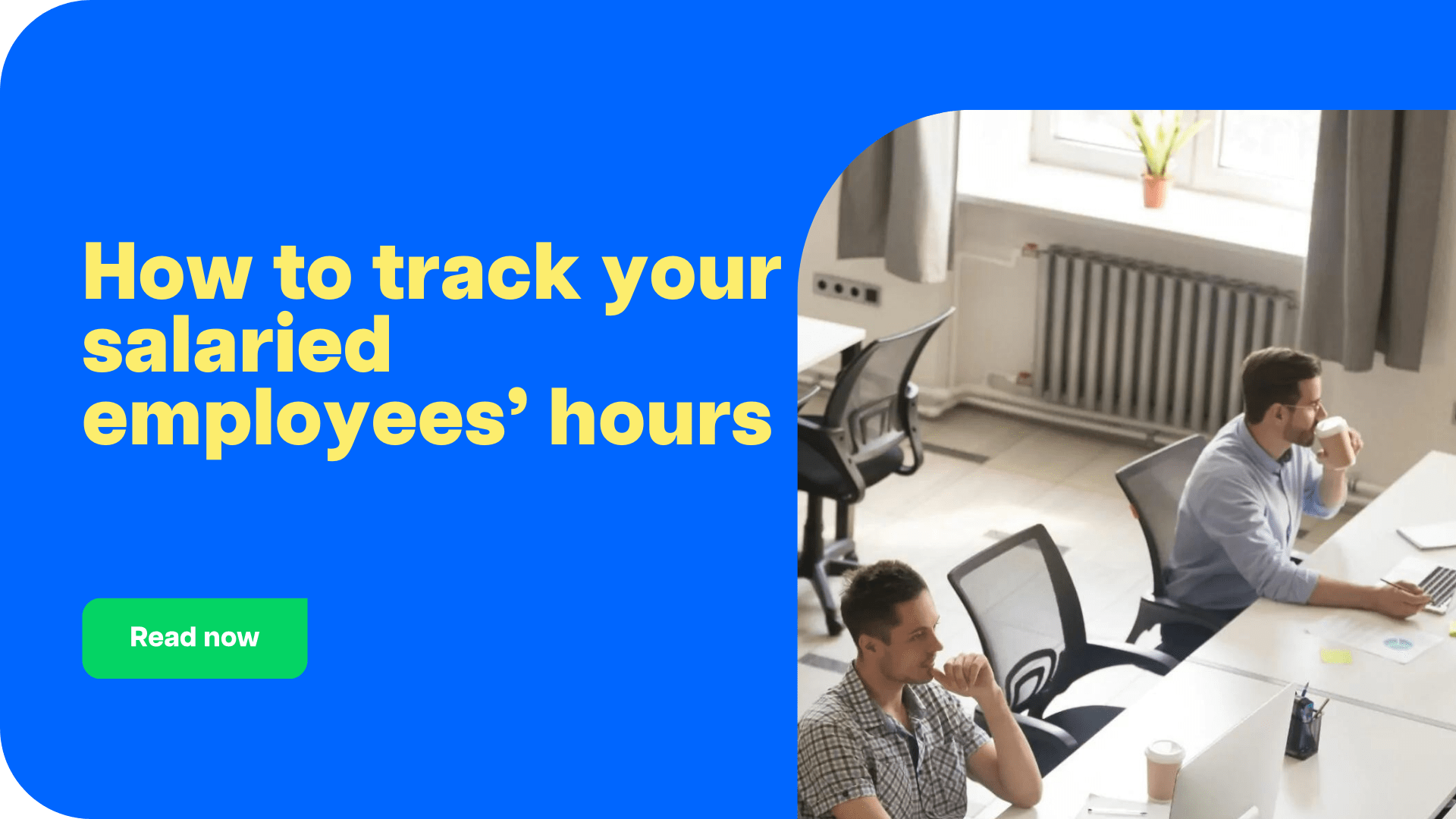
4 major drawbacks of tracking time with Microsoft Teams
Despite the fact that Microsoft Teams is a good project management tool, it may not be the best fit for everyone. For instance, managers looking for a proficient time tracking tool may want to consider other options.
Here are a few reasons why Microsoft Teams may not be the ideal solution for tracking project time:
1. No real-time time tracking
Microsoft Teams relies on manual timesheets to record employee time. So employees have to enter their tracked hours each day at the end of their shift.
This can result in several problems. For one, manual time tracking takes up a lot of time and effort. Managers have to approve individual timesheets and ensure that everyone submits theirs on time. There’s also a higher risk of manual error when employees have to fill in their time entries every day.
2. Increased risk of time theft and human error
Any attendance or time tracking tool that relies on manual time entry has scope for time theft.
Moreover, according to the American Payroll Association (APA) over 75% of US employers lose money from time theft and buddy punching practices. So there’s a lot at stake if you ignore the need for a competent time tracking software.
Not to mention, the manual time tracking process is bound to get frustrating after a point, resulting in increased human errors.
3. No solution for managing individual tasks
Microsoft Teams lets managers assign and track task progress for any team member. Managers can create a Microsoft list from the ‘Microsoft Lists’ feature and assign tasks to their team members. Employees can then indicate when they start or complete a task.
However, MS Teams doesn’t offer an option to track time for individual tasks. So there’s no real way to indicate how much time each task takes or estimate future project timelines with accuracy.
4. Lack of productivity reports
One of the main benefits of time tracking software is that it improves productivity and helps employees focus on their workflows. In fact, most time tracking software offer detailed productivity reports to indicate how employees track each project online.
For example, Time Doctor offers several productivity reports like projects and tasks, activity summaries, timeline reports, etc. These can be used to analyze employee work patterns and help them yield better results.
However, MS Teams doesn’t offer these features. So for someone looking for a dedicated time tracking software, Microsoft Teams may not be the right fit.
So what other tools can you use? Let’s take a look.
5 efficient Microsoft Teams time tracking alternatives
Microsoft Teams is a good project management and team collaboration software. But when it comes to tools that can offer hands-on time tracking features, there are several others you can try out.
Here are some of the most efficient Microsoft Teams time tracking alternatives to check out in 2024:
1. Time Doctor
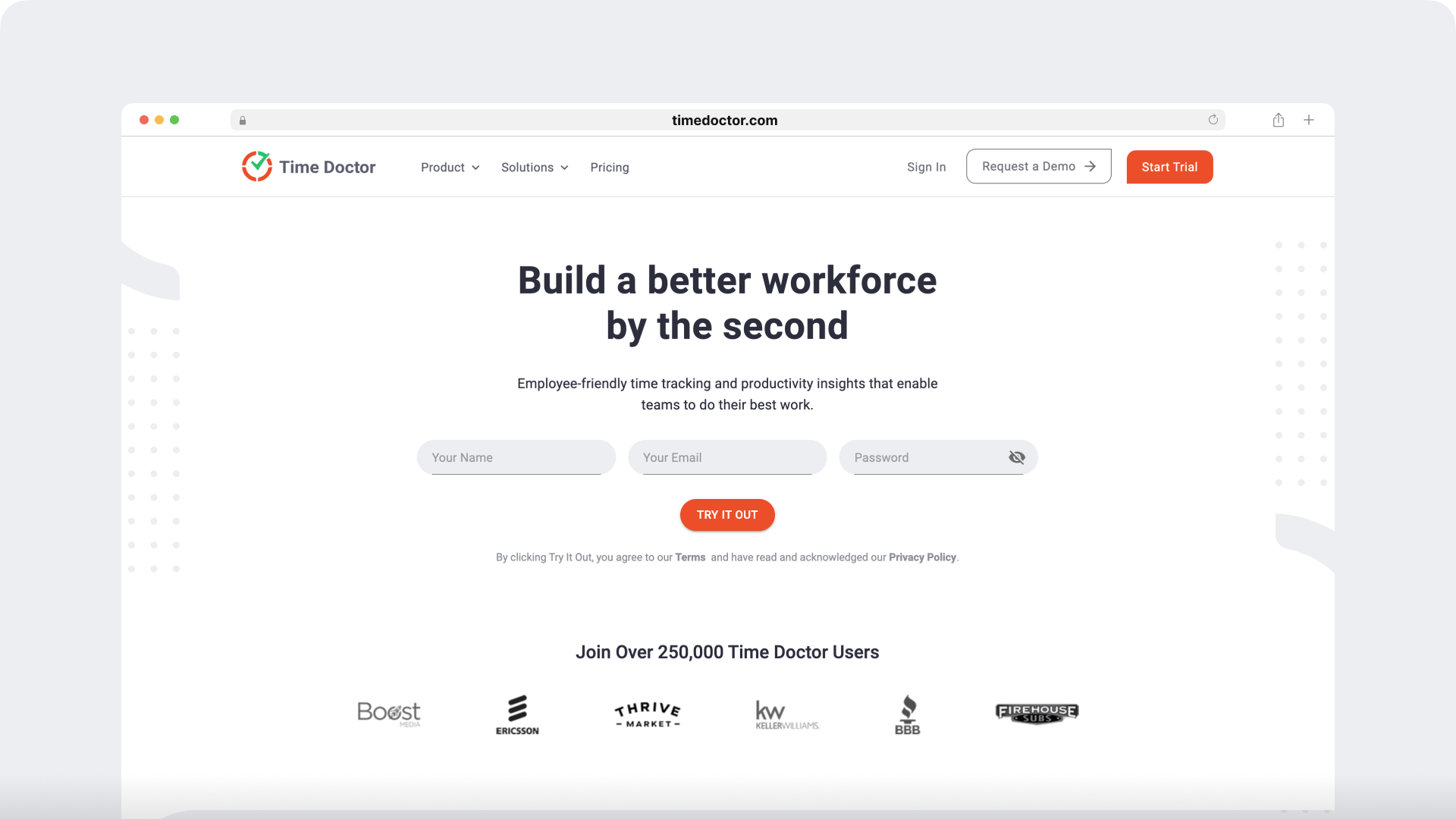
Time Doctor is an employee time tracking and productivity software that is used by large companies like Ericsson and Verizon as well as small businesses like Thrive Market.
It offers several key time management and employee attendance features that are helpful for both managers and employees.
Key features
Here are some of Time Doctor’s key features:
A. Accurate time tracking
Time Doctor is equipped with both manual and automatic time tracking modes for the user’s convenience.
To use the manual time tracking mode:
- Create a new task under the relevant project.
- Press ‘Start’ when you wish to begin tracking time.
- Press ‘Stop’ to take a break or stop tracking time.
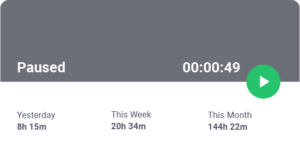
The automatic time tracking mode has no user interface and runs silently in the background when employees start their devices.
Note that it’s an optional feature that can be turned off by the employer if the employees do not consent to automatic time tracking. It has no impact on the employees’ workflows and helps them concentrate better without having to worry about tracking time manually.
B. Idle time tracking
Idle time is when the user is actively tracking time on their app, but Time Doctor doesn’t recognize any keystrokes or mouse activity (i.e. the user is inactive).
This feature is useful for those looking to calculate their most productive hours or improve their workflows.
Moreover, managers and clients can set a time-out limit to ensure that the app doesn’t track billable time after a certain period of inactivity. They can also set a time limit for receiving distraction notifications that inform users they’ve been inactive.
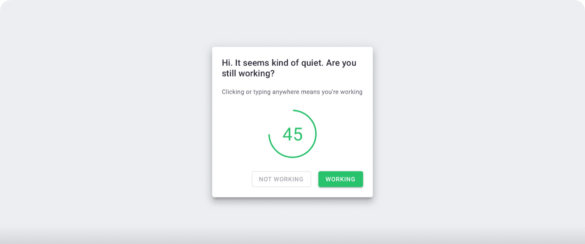
C. Projects and tasks
With Time Doctor, managers can create or assign tasks to one or multiple employees at once. It also lets the user track their time for individual tasks, improving their time management skills.
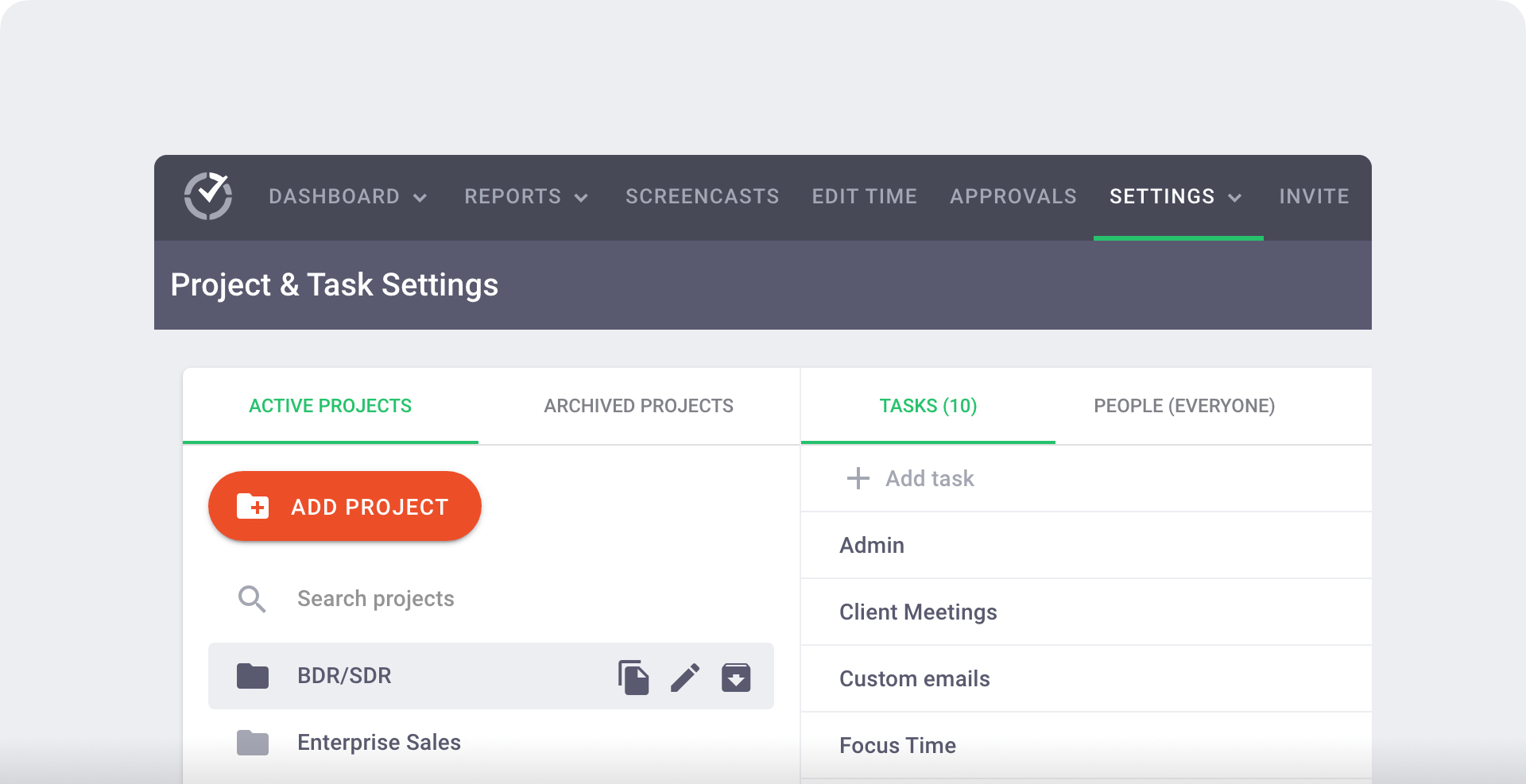
D. Payroll management
Time Doctor’s payroll management features let you customize and streamline your company’s payroll processes. Employees can effectively track working hours and overtime hours and get compensated fairly. In fact, they can export their timesheets in CSV, PDF, or Excel sheets for faster payments.
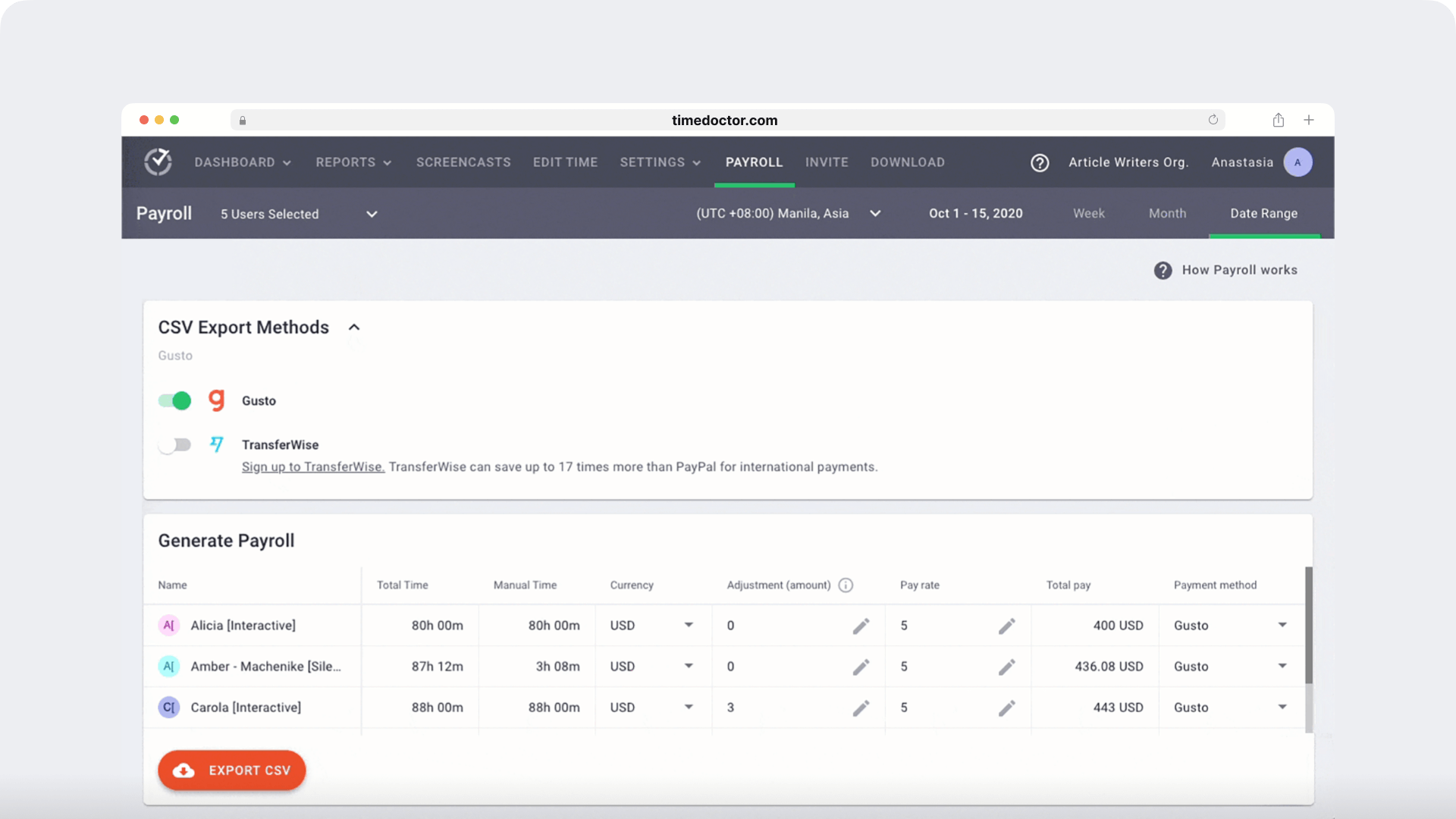
Managers can bill their clients accurately. It lets them set automated timesheets and hourly rates for batch payments of their employees.
The app integrates with platforms like Paypal, Gusto, and Wise for easier, convenient payments.
E. Detailed productivity reports
Time Doctor offers detailed insight into how your employees spend their time. It auto-generates several productivity reports about employee performance. They are:
- Timeline report: Detailed breakdown of when and how users work, take a break, or are offline.
- Project and tasks report: A summary of how long employees worked on individual tasks and projects.
- Attendance report: Displays when employees were present, absent, late, or partially late to the shift.
- Activity summary report: Shows the active minutes, unproductive use, and mobile use for each user over a given time range.
- Web and app usage report: A breakdown of the various websites and apps employees visited during work hours.
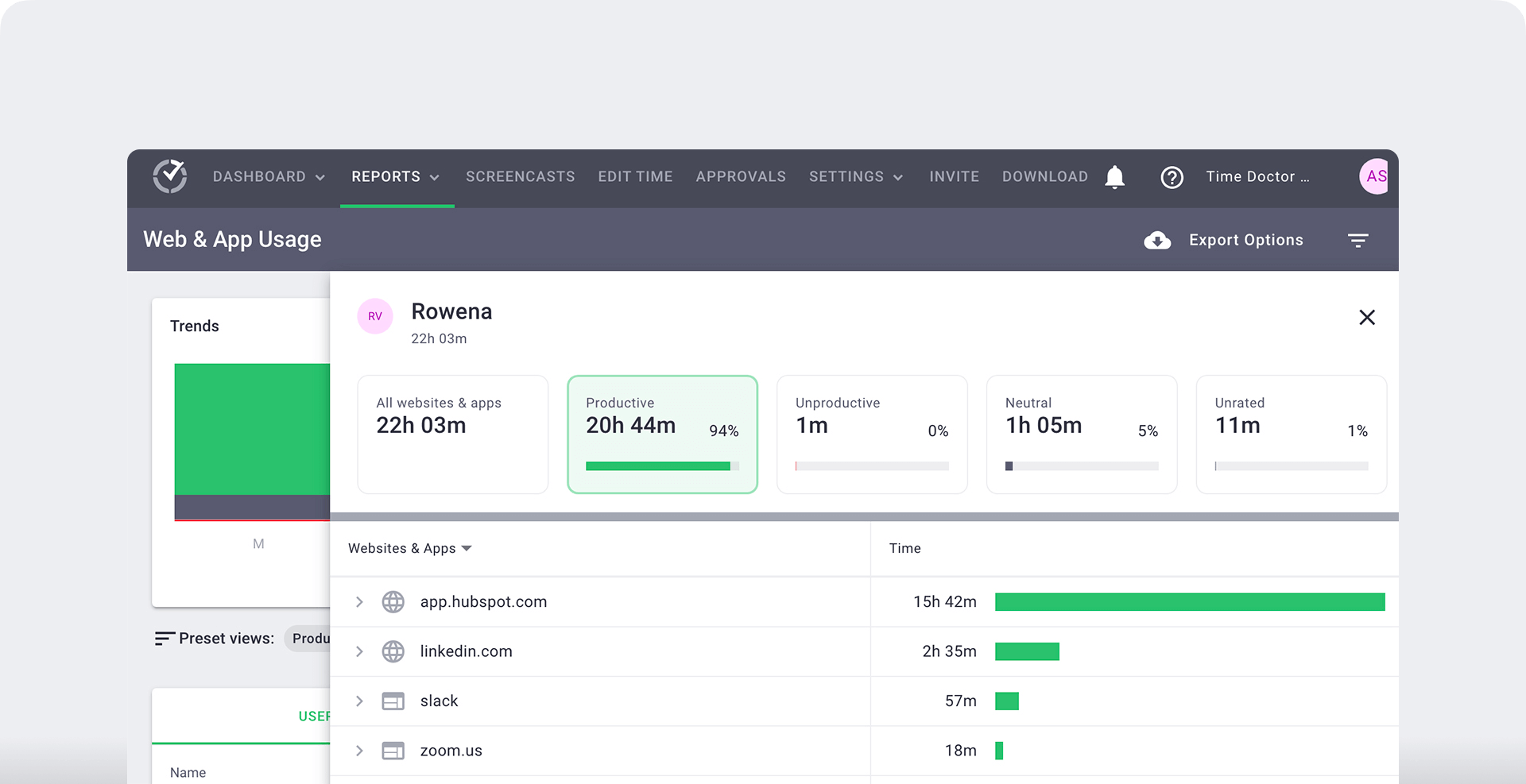
F. Productivity ratings
To get a better understanding of your employees’ productivity, Time Doctor lets you rate various apps or websites as productive, unproductive, or neutral (based on their level of productivity).
For example, sites like Youtube or Instagram can be ‘unproductive’ for certain employees, whereas they’ll be ‘productive’ for social media managers or design professionals.
Managers can customize these ratings for individual employees. Moreover, they can then view their entire team’s time use categorized into the company’s ratings (on a daily, weekly, or monthly basis).
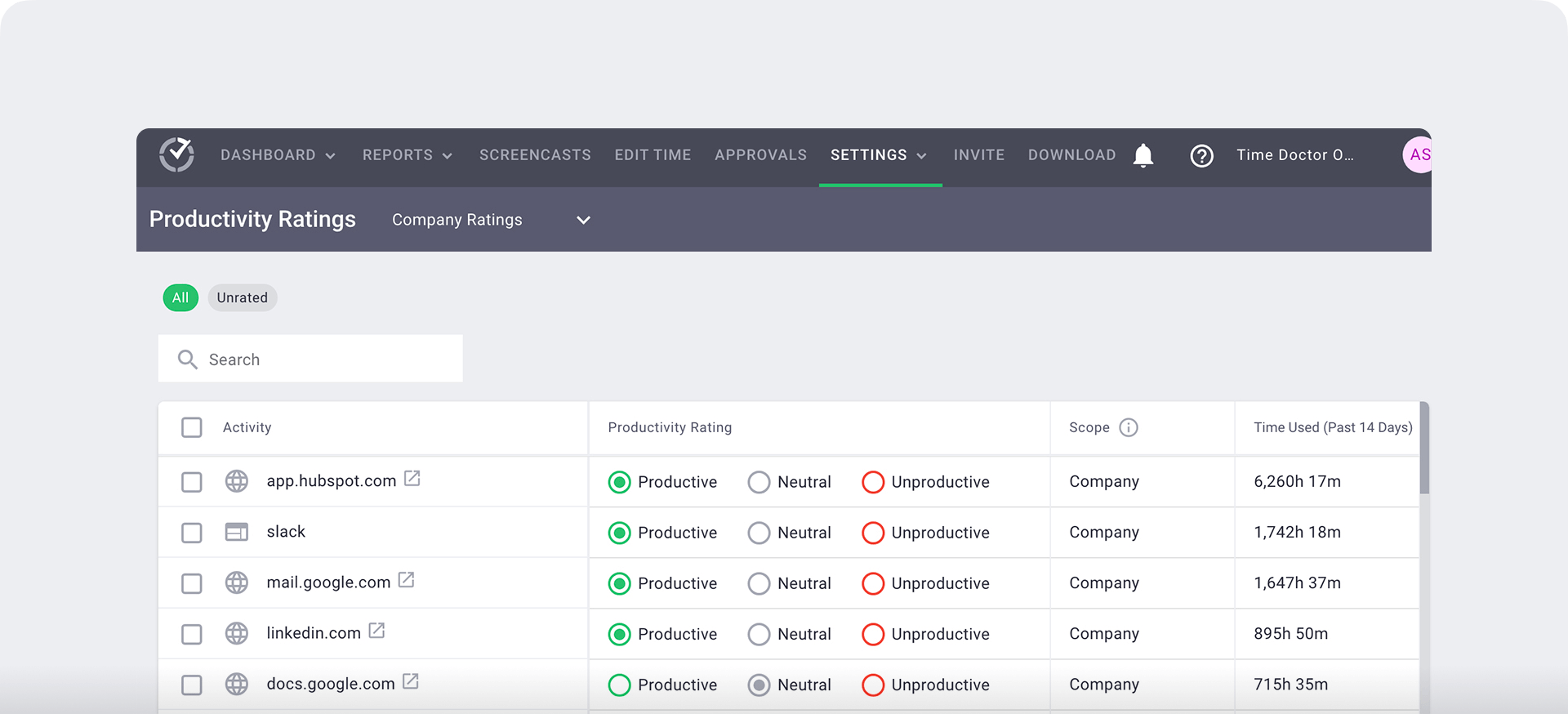
G. Screencasts
Time Doctor offers an optional screencasts feature that randomly captures screenshots of your employees’ screens throughout the day.
This encourages employee accountability as they’re more likely to stay on the task at hand and avoid distractions if they know someone’s watching.
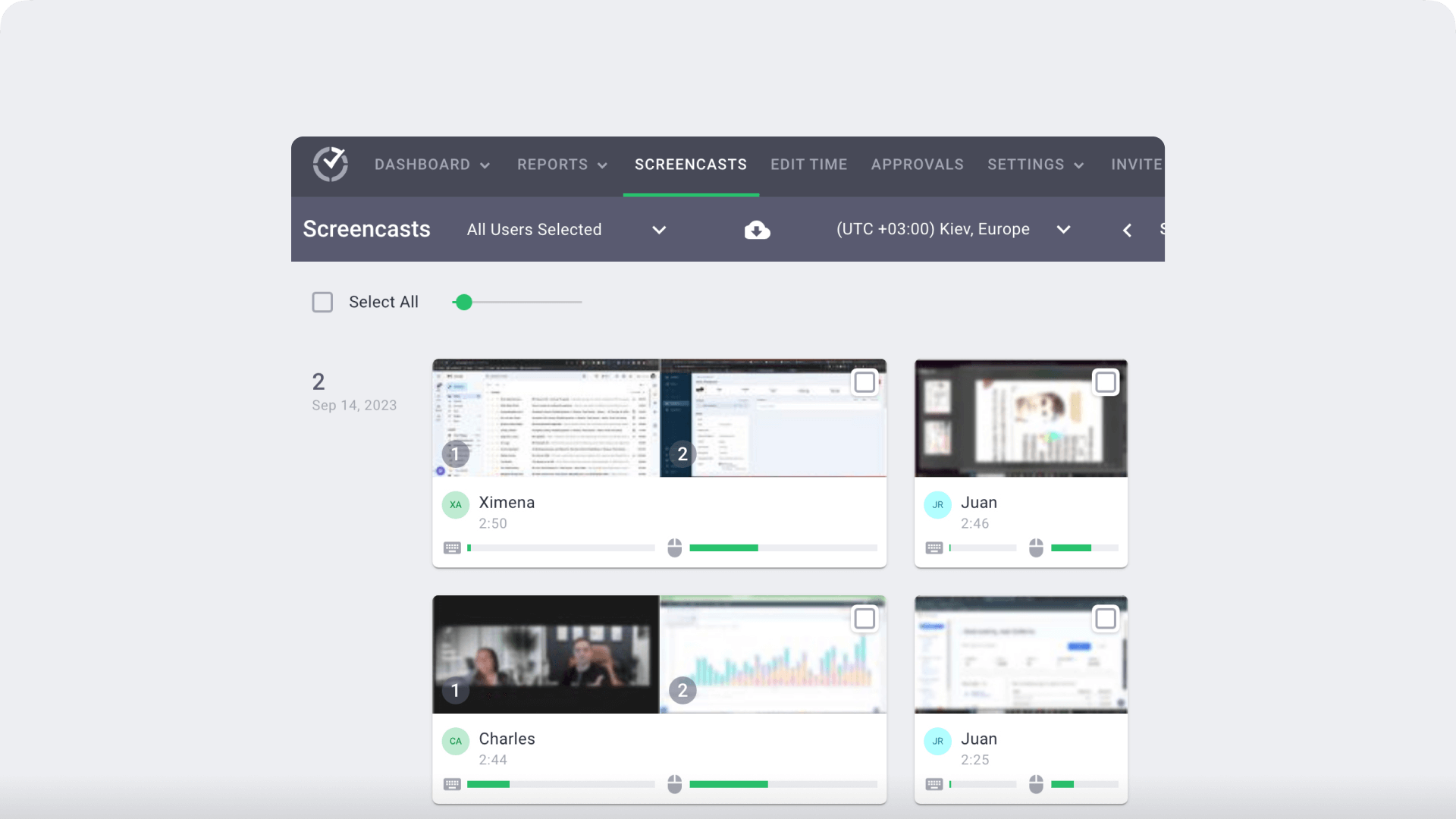
Note: Managers can delete or blur the screenshots that contain any personal or sensitive information.
H. Robust Chrome extension
With Time Doctor’s powerful Chrome extension, you can integrate with other project management tools like Github, Trello, Slack, etc.
Once you install the extension from the Google Web Store, it will automatically add a time tracking button to your screen. With this, employees can directly track time with any third-party interface they’re working with and save time.
Pricing
Time Doctor offers a 14-day free trial (no credit card needed). Paid plans start at $7/user per month.
Explore Time Doctor’s features page for more details!
User ratings
- G2: 4.4/5 (270+ reviews)
- Capterra: 4.5/5 (500+ reviews)
2. RescueTime
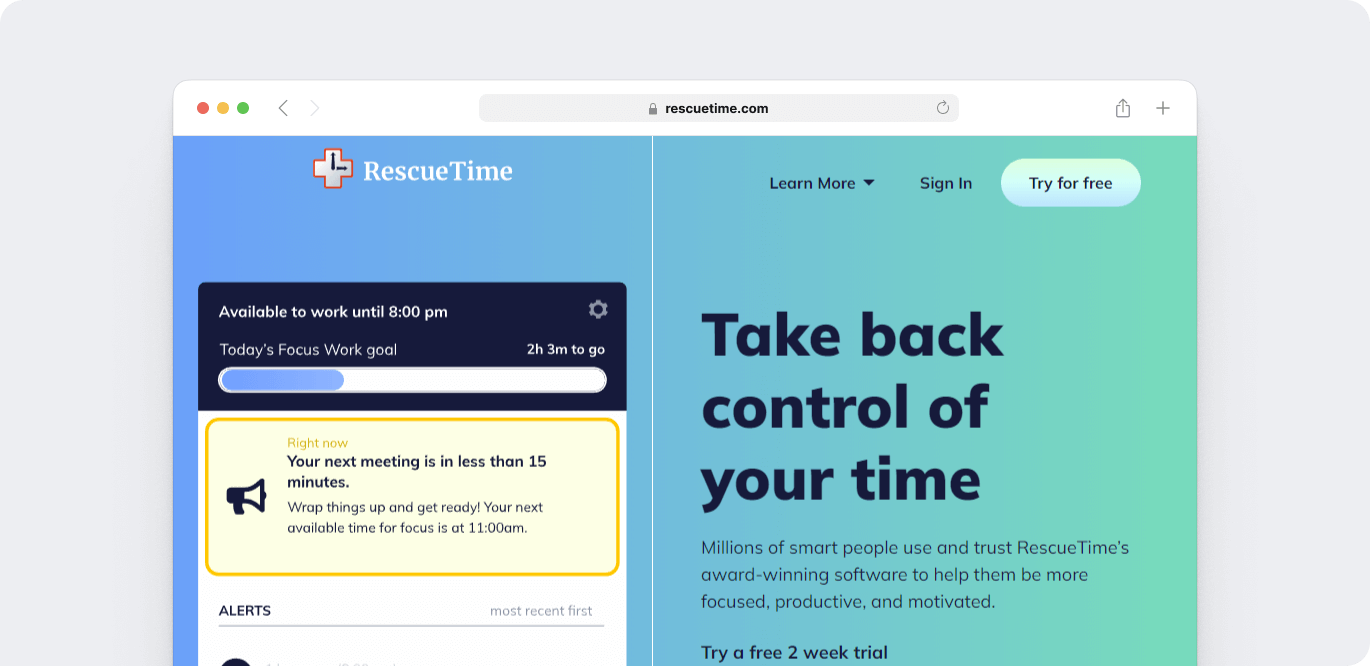
RescueTime is a web-based time management tool that tracks employee time and computer usage. It offers detailed insight into how employees spend their time and helps improve their work productivity and efficiency.
Key features
- Offers personalizable ‘Focus’ goals to improve productivity.
- Offers detailed reports that can be used to analyze employee performance.
- Equipped with an interactive time clock that can track time across various devices.
- Provides weekly activity summary emails and goal reporting features.
Pricing
RescueTime offers a free 14 day trial with paid plans starting at $9/user per month.
User ratings
- G2: 4.2/5 (75+ reviews)
- Capterra: 4.6/5 (125+ reviews)
3. Harvest
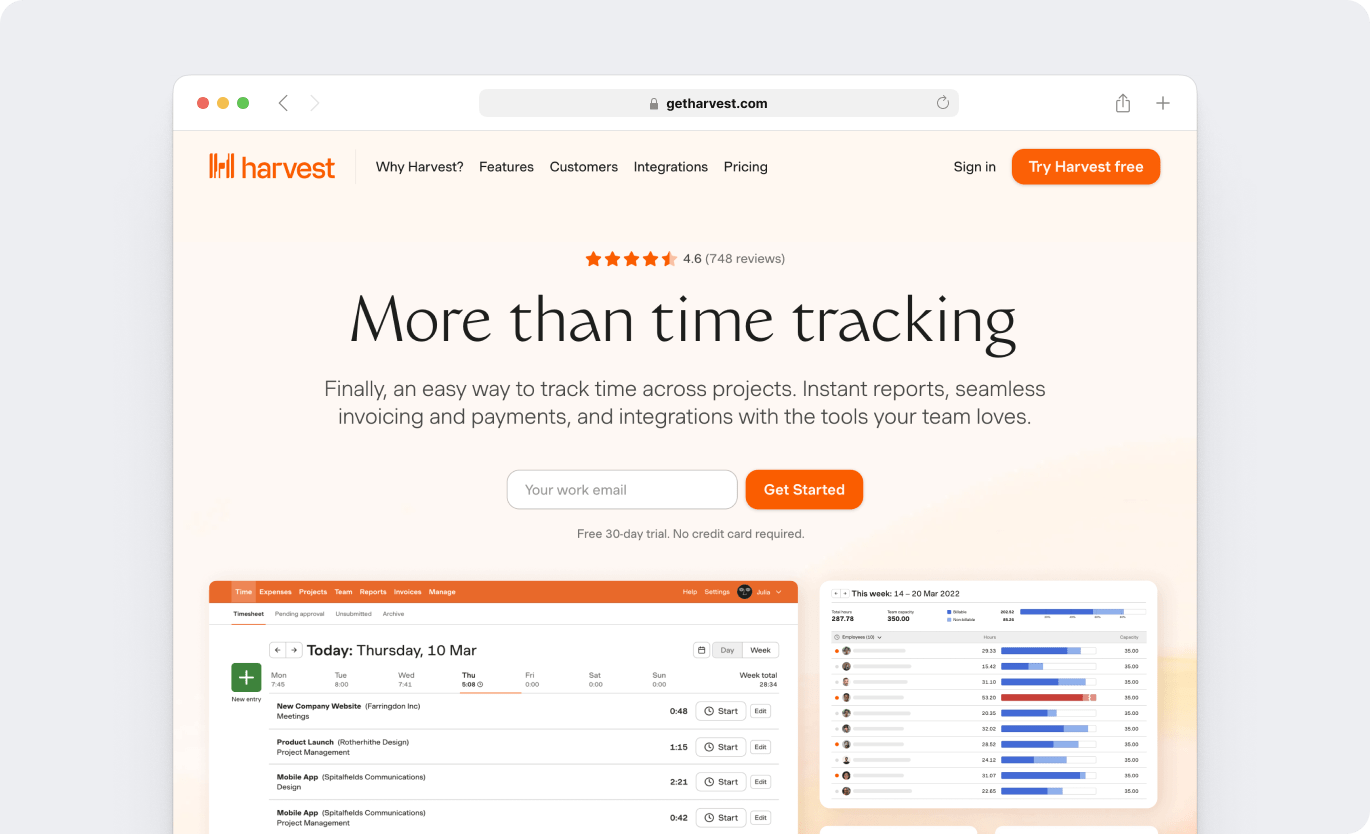
Harvest is an efficient business management software with an in-built time tracking tool that streamlines productivity management and employee monitoring processes. The app also offers powerful employee scheduling and reporting features that can help manage teams with great efficiency.
Key features
- Powerful productivity and time use reports to monitor the performance of each individual employee.
- Simple and easy-to-use time clock that can be used across devices.
- Payroll and online invoicing for convenient billing.
- Powerful integrations with apps like Asana, Trello, Outlook, Google Calendar, Slack, etc.
Pricing
Harvest has a 30-days free trial with paid plans starting at $12/user per month.
User ratings
- G2: 4.3/5 (740+ reviews)
- Capterra: 4.5/5 (465+ reviews)
4. QuickBooks Time
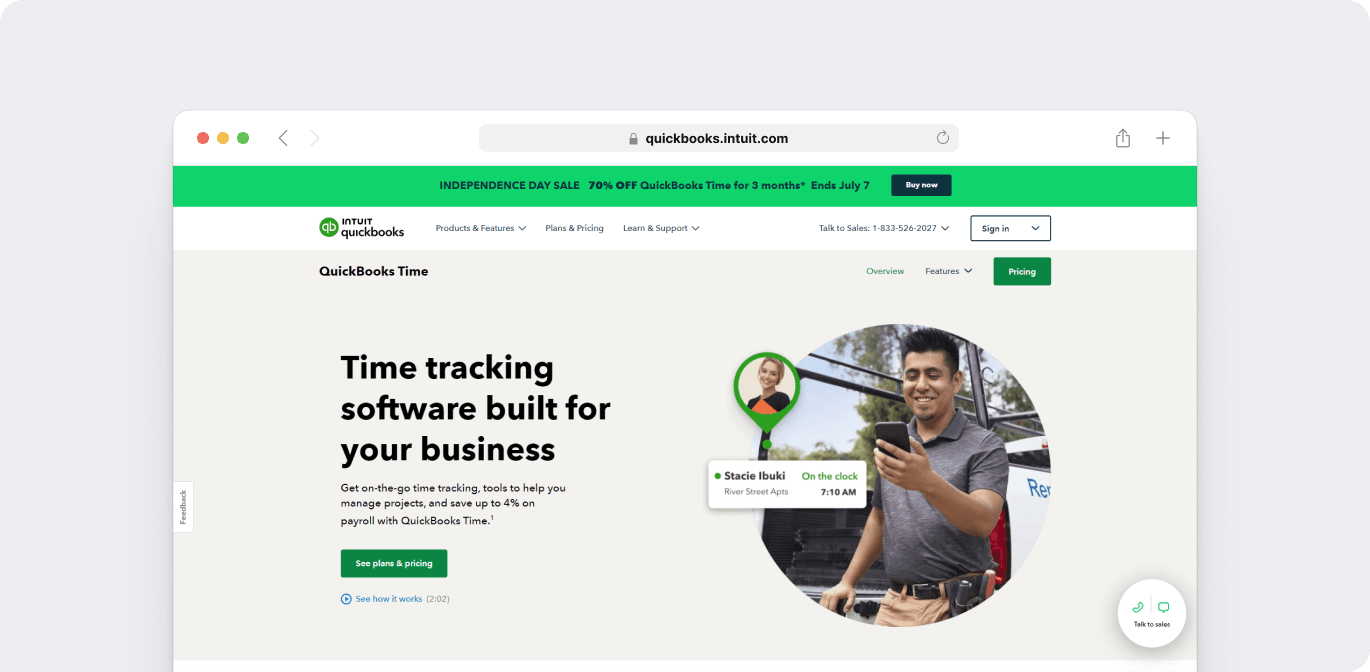
QuickBooks Time (formerly known as Tsheets) is a web-based and mobile time tracking solution that offers several employee management and scheduling features. The tool is a great alternative to manual timesheet apps or punch cards.
Key features
- Allows managers to assign individual or group shifts to employees.
- Offers GPS tracking and geofencing features for mobile employees.
- Offers Streamlined payroll functionalities that make billing clients easier.
- Equipped with detailed reports that alert managers when an employee is late or absent for a shift.
Pricing
QuickBooks Time offers a 30-day free trial. Paid plans start at $20/month + $8/month per user base fee.
User ratings
- G2: 4.5/5 (1395+ reviews)
- Capterra: 4.7/5 (5530+ reviews)
5. Hubstaff

Hubstaff is a project management and time tracking solution for small to mid-sized businesses. It offers a mobile app for iOS and Android devices, and also supports offline tracking. Managers can also use it as a workforce and payroll management software for their teams.
Key features
- Offers both manual timesheets and automatic tracking options.
- Allows employees to track time for individual tasks and projects.
- Managers can compensate their employees based on hourly rates.
- Automated reminders that alert the manager when a project is about to cross its estimated time and budget.
Pricing
Hubstaff has a free plan with limited functionalities for one user. Paid plans begin from $7/month per user.
User ratings
- G2: 4.3/5 (385+ reviews)
- Capterra: 4.6/5 (1225+ reviews)
Check our article: “Can Microsoft Teams Monitor Employees?”
Final thoughts
Microsoft Teams lets employees clock in and clock out for their shifts and maintain manual monthly or weekly timesheets for tracked hours.
While built-in timesheets are a good tool for starters, they can get really time-consuming and complicated in the long run.
So why not use a competent tool like Time Doctor for your business? It offers interactive time tracking, task management, employee attendance, and tons of other useful features.
Sign up for a 14-day free trial (no credit card needed) now to improve your team’s productivity!