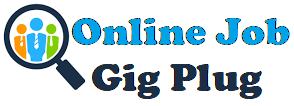Attendance issues like tardiness and unexcused absence can reduce employee productivity and team performance.
But it’s not easy to spot these irregularities without an attendance record of your employees.
Fortunately, you can easily perform attendance tracking using tools like Microsoft Excel.
You can create your own Excel attendance tracker or use a template to record employee attendance, time entries, etc., and streamline attendance management.
In this article, we’ll discuss how to create an Excel attendance tracker, its advantages, and its disadvantages. We’ll also look into its different templates and introduce you to an efficient alternative to an attendance tracker in Excel.
This article includes:
(Click on a link to go to a particular section)
Let’s get started.
How to create an Excel attendance tracker
An Excel attendance tracker is a spreadsheet that helps with tracking attendance, absence, tardiness, leave, and other attendance-related data.
Tracking attendance can help companies:
- Record a vacation day, sick leave, paid leave, etc., for each employee easily.
- Spot absenteeism, tardiness, and unexcused absence.
- Calculate daily, weekly, or monthly payroll.
In addition to offering these benefits, an Excel attendance spreadsheet is also easy to create.
But if you prefer downloading templates instead, you can skip ahead to the template section.
Let’s look at the steps you need to follow to create a monthly Excel attendance tracking spreadsheet:
Step 1
Open a new Excel spreadsheet and create columns for each date of the month.

Step 2
Create a column for employee names in the left corner.

Step 3
Fill the columns corresponding to weekends and public holidays with color.
For example, you can fill the Sunday and Saturday cells with black and public holidays with red.

Step 4
Apply Data Validation (from the drop-down in the Data tab of the taskbar) to prevent inconsistency in inputs from employees.
For example, you can restrict employees to enter a time between 6 pm and 8 am. Similarly, you could let them type only the words ‘Present’, ‘Absent’, and ‘Half Day’.
Step 5
Lock the cells (via the Home tab) besides the ones where the employees need to enter their data.
Step 6
Click on the cell you want to display the ‘Number of Absences’ in and enter the formula =COUNTIF(range,criteria). You can use the same formula to get the number of presents.
For example, in the image, we have used the formula =COUNTIF(B2:Q10,A).
And that’s it!
You’re all set to use the monthly attendance tracker Excel spreadsheet!

Step 7
Finally, share the Excel spreadsheet with all employees and give them access to edit.
To build a yearly attendance sheet, all you have to do is create different monthly attendance tracker sheets for each month in the same Excel doc.
You can also create a simple daily attendance tracker by entering the relevant fields like employee names, total hours worked, etc., in the Excel workbook.
Now, let’s look at the different types of Excel attendance tracking templates.
3 handy Excel attendance tracker templates
Here are the different Excel attendance tracker templates:
1. Daily attendance sheet template
A daily attendance sheet template lets you track attendance for multiple employees in a day. Such a template will usually have columns to note the employee name, date, time off, and attendance status.

This simple daily attendance tracking template can help you record:
- Multiple employee names.
- Clock in and out times.
- Total worked hours.
- Employee signature.
- Total daily attendance.
The Excel template can help you track employee leave and absenteeism. Additionally, you can pay your hourly employees accurately using the total work hours obtained from the attendance template.
Download this daily attendance sheet spreadsheet template here.
2. Weekly attendance sheet template
A weekly attendance sheet template allows you to track employee attendance for a week.
Generally, such an attendance template will have the employee name, attendance entries for each day of the week, total weekly absence, and more.

This is a sample template of a weekly Excel attendance spreadsheet. It can record:
- Employee names.
- Working days in a week.
- Total working hours in a week.
- Employee signature.
- Total attendance.
Like the daily attendance template, the weekly Excel spreadsheet template also lets you record presence, absence, sick leaves, vacation times, and other attendance statuses.
This spreadsheet template is apt for a company that pays its employees every week. You can calculate the employees’ weekly pay from the total hours worked.
Download this weekly attendance sheet template from here.
3. Monthly attendance spreadsheet template
A monthly attendance tracker template helps you record employee attendance across a month.
A typical monthly attendance sheet template will include employees’ basic information, attendance statuses, date, etc.

This employee attendance tracker template can show you:
- Employee name.
- Attendance status of each employee across a month.
- Total days worked in a month.
- Employee Signature.
- Total number of working days.
In addition to recording attendance information like sick leave and paid leave, this monthly attendance sheet template can help with payroll calculations. You can easily record the total number of days worked in a month and calculate an employee’s salary.
Download this monthly Excel sheet template from here.
Now that you have the different types of Excel attendance sheet templates, let’s see how using one can help you.
3 key advantages of using an Excel attendance tracker
Here are the three major benefits of using an Excel spreadsheet for tracking attendance:
1. Easy to use
An Excel attendance tracker is one of the easiest tools to use and operate. All an employee needs to do is enter their attendance detail in the relevant column.
Moreover, you can easily train your admin staff on relevant Excel functionalities like adding formulas, applying validations, using a pivot table, etc., in a few sessions.
2. Readily accessible
You can easily download MS Excel to your desktop, laptop, or tablet from the Microsoft website. Moreover, it has a minimal setup process which isn’t time-consuming.
Once you download it, you can access the spreadsheet from the device at any time and edit it even without an internet connection.
This can come in handy when your employees work off-site and lack good internet connectivity.
3. Cost-effective
To use an Excel spreadsheet, you need to purchase Microsoft Office 365 subscription. You can access it in monthly packs at $5/ user per month when billed annually without tax.
Along with MS Excel, the pack includes Word, PowerPoint, Teams, and other useful tools.
Moreover, you can use Excel for free in its web version – part of the Office 365 online pack.
Despite these benefits, an Excel attendance tracker has many limitations.
Let’s dive into a few of its cons.

4 main disadvantages of an Excel attendance tracker
Here are four disadvantages of using an Excel attendance tracking spreadsheet:
1. Lacks advanced attendance tracking features
Excel attendance spreadsheet tracker doesn’t have advanced features like payroll management, employee scheduling, etc.
Why does that matter?
Using basic employee attendance tracking systems can stall your company’s progress in a competitive field.
For example, with an Excel attendance tracker, you will have to calculate each employee’s payroll manually. In contrast, an advanced attendance tracker tool can do that in seconds with just a few mouse clicks.
Additionally, the Excel attendance tracker may not integrate with other tools you use. So you may have to constantly juggle between other tools and the attendance forms, complicating your work.
This manual process can take up too much time and prevents you from working on other important tasks like hiring or approving leave.
2. Difficult to manage
One of the most significant disadvantages of an Excel attendance tracker is that it’s completely manual.
An employee will have to manually enter their clock in and out times, dates, and other data into the attendance sheet.
Although a small business may be able to manage this, it can become tedious and exhausting as the company grows.
Not only will your employees waste their time in filling the employee attendance spreadsheet, but also wait in queues to enter data during a busy working hour.
For example, an employee who arrives at 8:55 am for a 9:00 am job may have to wait for 10-15 minutes for other employees to fill the attendance sheet. This can waste their time and effort and also keep them from completing more important tasks.
Moreover, over time, those in charge of the Excel attendance record may find it difficult to collect, store, and manage the employee attendance records.
3. Vulnerable to manipulation
Spreadsheet-based attendance trackers like Google Forms, Google Sheets, and MS Excel rely on manual entries – making them prone to manipulations.
Employees may take advantage of this and enter wrong time entries, arrange proxies, and engage in other mispractices.
For example, an employee can easily mark present for an absent colleague in timesheets. Similarly, the employee can enter the wrong clock in time for a tardy colleague.
Such vulnerability of the employee attendance spreadsheet tracker reduces its credibility.
4. Lack of productivity insights
An Excel attendance tracker can only record employee attendance and their daily working hours.
To gauge employee productivity, you may have to find the total number of hours worked from your employees’ time entries – which is a time-consuming task. And it would still be ineffective since you can’t monitor employee activity levels in real-time.
This limitation can keep you from exploring employee and team productivity trends. And you may not find out the obstacles that are preventing an employee from achieving their maximum potential.
On the other hand, an advanced attendance tracker can spot drops in productivity quickly.
For instance, let’s say you notice that employee productivity decreases after two morning meetings. You can reschedule the coming meetings to the end of the day to increase productivity.
With an Excel attendance tracker, it may take you months to spot such trends.
Fortunately, there is an alternative to these attendance tracking spreadsheets – employee attendance tracker software that records time entries, tardiness, and other attendance-related data automatically.
Time Doctor: The best employee attendance tracker

Time Doctor is a powerful employee attendance tracking and performance management software used by SMBs as well as large enterprises.
Check out how Time Doctor’s automatic attendance tracking and Work Schedules feature make attendance management effortless.
Here are a few Time Doctor features that offer better attendance tracking experiences than an Excel attendance tracker:
1. Attendance report
Managers can generate detailed attendance reports based on employee time entries.
You can spot late arrivals and absences in real-time, and identify faulty patterns during an attendance review.
Additionally, employees can specify the reason for their tardiness or absence as a note. This can save the time and effort that you would otherwise spend on an unnecessary conversation.
Further, you can generate an attendance record for any date range you require.

Note: You can use this feature only in conjunction with the Work Schedules feature. Managers and admins can create work schedules, and the attendance report will show the attendance statuses of each employee.
In addition to the Attendance report, Time Doctor also offers other insightful reports based on an employee’s time tracking data, such as:
- Activity report: Shows unproductive time, desktop and mobile app time, active time, etc.
- Hours tracked report: Shows the time an employees tracks during a date range.
- Timeline report: It’s a comprehensive report on how an employee spends their day.
- Project report: Gives an in-depth view of much time an employee spends on a specific task or project.
- Web and app use report: View the time an employee spends on each website and app.

2. Work schedules
Time Doctor enables you to set fixed and flexible shifts for employees with its Work Schedules feature. It also records whether they’re on time for the shift by showing ‘Present’, ‘Absent’, or ‘Partially Absent’.
For example, an employee who starts working in the afternoon will be marked ‘Partially Absent’. Similarly, an employee who doesn’t track time will be marked ‘Absent’.
This way, you can engage in attendance tracking without leaving your desk or messaging.

3. Time tracking
Unlike an Excel attendance tracker, Time Doctor doesn’t need employees to enter their time data. The tool offers an interactive and silent time tracking feature to track employee working hours.
Its interactive tracker requires employees to Stop and Start the timer manually.
Time Doctor also has an automatic timer that records the time entries when the system switches on and off. This timer hides in the background when the employee is working and doesn’t interrupt their task.

4. Payroll management
With Time Doctor, you can automatically generate payroll for all employees in just a few clicks.
Here’s how you can do that:
- Select an hourly rate for each employee.
- Choose a payment method and currency for each employee.
- Save all the information you enter for the next payroll.
Additionally, you can also make batch payments using Time Doctor. The tool lets you export and uploads payroll to PayPal, Wise, Gusto, and ADP.

5. Chrome extension and integrations
Time Doctor has a powerful Chrome extension that integrates with popular business tools like:
- Project management: Bitrix24, GitHub, etc.
- CRM: Zoho, Hubspot, etc.
- Help Desk: Zendesk, Zoho Desk, etc.
With these integrations, you can work and carry out time and attendance tracking across multiple tools.
Frequently Asked Questions (FAQs)
1. How do I create an attendance tracker in Excel?
Creating an attendance tracker in Excel involves the following steps:
- Open a new spreadsheet: Create columns for each day of the month.
- Add employee names: List these in the leftmost column.
- Mark weekends and holidays: Color these cells to differentiate them from working days.
- Data validation: Restrict entries to specific values (e.g., Present, Absent).
- Lock cells: Protect the structure by locking cells not meant for data entry.
- Use formulas: Apply
COUNTIFto calculate the number of absences or presences.
For a detailed guide, refer to the steps outlined in the blog post.
2. Does Excel have an attendance sheet template?
Yes, Excel offers various attendance sheet templates. These templates can be customized according to your needs and typically include daily, weekly, and monthly formats. You can download these templates from websites like Microsoft’s official site, Smartsheet, and Clockify
3. How do I create an attendance formula in Excel?
Remember the following steps: Select the cell where you want to display the ‘Number of Absences’ and enter this formula: =COUNTIF(range, criteria). This formula can also be used to calculate the number of presents. At this point, you have successfully set up the monthly attendance tracker sheet.
4. How do I create a tracker in Excel?
Creating a tracker in Excel involves the following general steps:
- Define the purpose: Decide what you are tracking (e.g., attendance, tasks, expenses).
- Layout: Set up your spreadsheet with appropriate columns and headers.
- Data input: Allow for manual or automated data entry.
- Formulas and functions: Use Excel functions like
SUM,AVERAGE,COUNTIF, and conditional formatting to analyze data. - Protection: Lock the structure to prevent unwanted changes.
For attendance tracking specifically, refer to the step-by-step guide in your blog post
Wrapping up
Tracking attendance is easy with an Excel attendance tracker.
However, it isn’t as efficient as advanced attendance tracking software due to a lack of productivity insights, management difficulties, and other reasons.
As a result, it’s best to go for superior alternatives to the Excel attendance tracker like Time Doctor.
Time Doctor helps you record employee time and attendance, manage payroll, gain in-depth productivity insights — offering everything you need for employee management.
Sign-up for Time Doctor’s 14-day free trial and track attendance hassle-free!

Carlo Borja is the Content Marketing Manager of Time Doctor, a workforce analytics software for distributed teams. He is a remote work advocate, a father and a coffee junkie.