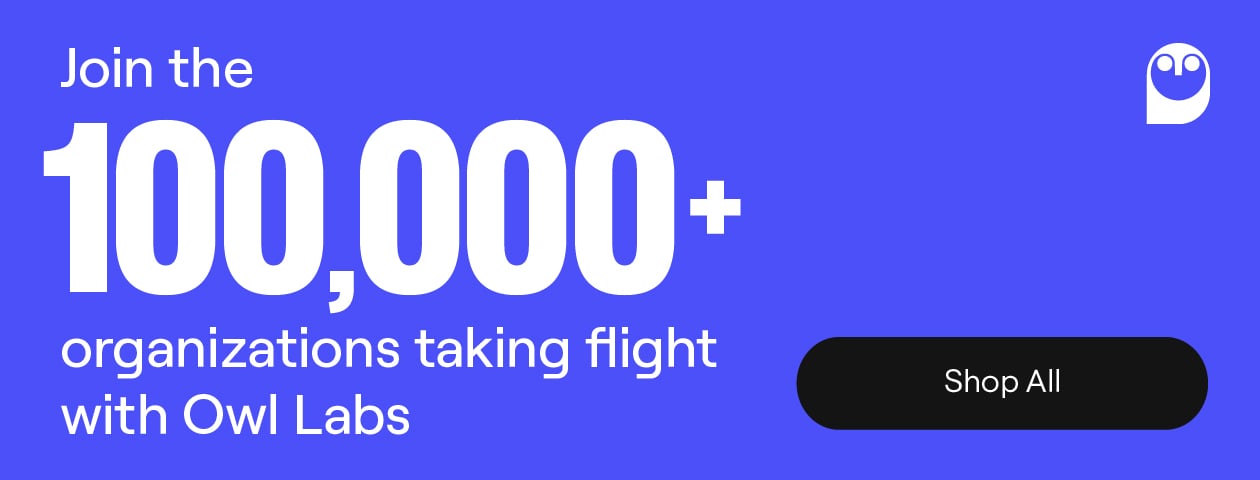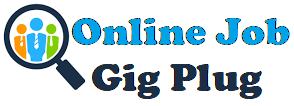Meetings aren’t known for being easy peasy – especially now that nearly every meeting has at least one remote participant. Whether it’s connectivity issues, glitchy tech, audio distortion, or just an ineffective agenda, sometimes it feels like Murphy’s Law is in effect, especially for important meetings. You know, anything that can go wrong will go wrong?
First, meetings got complicated by conferencing phones (remember those?!). Transferring calls, joining conference calls, and adding someone to a call was always a difficult process. Then, with the advent of video conferencing options, meetings got more interactive, but that didn’t eliminate complicated setup. Now, there are easier ways, but meetings are still not always smooth sailing. In fact, 30% of in-room meeting participants experience difficulty starting a meeting on time due to confusing or unreliable technology, and 27% say that once the meeting tech is working, it’s static and requires them to physically move and adjust to the technology so remote participants can better see what’s happening in the room. It can all feel like a time suck – especially when you don’t have the right collaborative tech. But the good news is, these problems have solutions.
The most common meeting problems
Here are some of the most common meeting problems and how to resolve them.
1. The previous meeting runs long
It’s 10:02 and the previous meeting is still in there. Now it’s 10:05. You’ve resorted to inching closer and closer to the door and creeping in the window. 10:07. Things have gotten desperate. You’ve lightly tapped on the door. 10:10. You need to talk to a remote teammate and they think you aren’t prompt! Time to get ugly. You open the door. The previous attendees have the NERVE to put a finger up for another minute. Your meeting time is half wasted.
The solution: Use a scheduling system and stick to it.
It shouldn’t be that hard for people to stick to allotted meeting times. If your office doesn’t already, designate certain spaces for quick meetings and others for larger planning meetings. Some offices even have phone booths or small huddle rooms that are wired for collaboration. These rooms can be booked for times that you need a space for a minute but didn’t book ahead of time. Contribute to a culture of promptness and encourage your team to do the same.
2. A bad connection breaks up your audio + video
Ever had a Zoom meeting where your face was frozen or your remote teammate’s face froze on an unflattering angle? It’s not pretty. It’s also not efficient. You’re trying desperately to strategize about the Q4 budget and can’t get through a sentence without Emilia’s connection lagging or cutting out. The rest of the team tries to move forward but is that fair to Emilia?
The solution: Make sure all team members, both remote and in-person, have quality WiFi and a working laptop.
This may seem simple, but to ensure that all team members are treated equally and have a chance to participate equally, you need to ensure they have the right setup. Give remote or virtual employees a chance to maintain good WiFi connectivity when they are traveling or working from shared workspaces with a portable WiFi device like a MiFi portable router. If someone has a larger house or home office, you can recommend the Eero system with beacons to expand the WiFi range.
3. Notifications interrupt your screen share
You’re screen sharing with the team of people who are remote and in-person. Your screen is projected in the meeting room and on the screens of remote team members around the globe. Bing! Slack from your work friend. “Ugh, this meeting is so boring.” Bing! Slack from a teammate. “Hey, I never received those files you said you’d send yesterday. Any updates?” Bing! Email from your personal email. Subject line: “Wah wah. What happened to your credit score?” Needless to say, none of these personal messages are fun to share with your whole team.
The solution: Do not disturb mode for all pop-up messages is an important tool. You can usually set it for a certain amount of time if you like to have alerts throughout the day, just not during meetings. Here’s how to activate Do Not Disturb in Windows 11 and for Mac.
4. Meeting attendees are unfocused
We’ve all been there. You’re in a long meeting and instead of paying attention to the speaker or participating in the discussion, you’re thinking about all the tasks you have to do post-meeting or daydreaming about the slice of pizza you have waiting for you in the fridge.
So, what do you do if you’re running a meeting and your meeting attendees aren’t focused?
The solution: Create a meeting agenda and appoint a meeting facilitator.
Providing meeting attendees with an agenda before the meeting gives them time to prepare. When they know exactly what will be discussed, they can think critically about the topics that will be covered and be more engaged in the conversation that follows.
A meeting facilitator helps guide the discussion. They’ll keep things on track and make sure participants have the opportunity to speak. It makes meetings more inclusive for remote team members who might find it difficult to speak up. Not only can they gather their thoughts after reviewing the meeting agenda, but they will also be involved in the conversation with the help of the meeting facilitator.
![[Free Templates] Download 15 Meeting Agenda Templates >>](https://no-cache.hubspot.com/cta/default/2799205/8dfe32e2-20d3-4568-9fb2-748a09bd3ec9.png)
5. A technical glitch occurs
Whether you’re attending a meeting in-person or remotely, technical difficulties can be extremely disruptive. No one wants their audio to cut out mid-conversation or to If you’re running a hybrid team meeting, having the proper equipment and making sure it’s properly set up is imperative for the best meeting experience.
The solution: Check your tech before the meeting begins.
Spend some time before the start of your meeting to run through an AV checklist. Make sure your AV equipment and video conferencing tools are properly set up. And check to see if you have a stable WiFi connection or are connected via ethernet.
If you’re attending the meeting remotely, test your microphone and speakers to ensure they’re set up properly so you can avoid any voice echoing.
With meetings, things don’t always go as planned, but there are ways to make them go smoother. The main way? Try Owl Labs collaborative meeting tech. You’ll be glad you did.