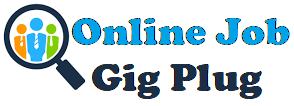3.2K
ClickUp is a project management software that allows you to organize projects, set goals, track progress, and more. In short, you can efficiently manage all your projects from a single place.
It also offers native time tracking functionality – an essential tool for most organizations today.
However, is ClickUp time tracking enough to bring the best out of your business?
Let’s find out.
In this article, we’ll discuss how ClickUp time tracking works and its limitations. We’ll then highlight seven time tracking tools you can integrate with ClickUp to track your work activities.
Table of contents
Let’s begin!
What is ClickUp time tracking?
ClickUp is a cloud-based collaboration platform that allows businesses to manage work efficiently.
It offers several useful features like:
- Projects & tasks to manage any work.
- Multiple views like list and Gantt chart views to manage project timelines.
- Custom fields to include additional details for project management.
- Docs to facilitate team collaboration.
- Workflow automation for automating routine actions.
- Multiple project dashboards for a high-level overview of projects.
- Mobile app for iPhone and Android devices.
This all-in-one task manager also has a native time tracking feature that’s simple and easy to use, enabling you to focus on work without any hassles.
Here’s a detailed look at how it works:
1. Time tracking ClickApp
To enable time tracking for the entire ClickUp Workspace, all you need to do is:
- Click on your Avatar icon in the lower-left corner.
- In the Workspace settings menu, select ClickApps and search for Time Tracking.
- Press the toggle icon to turn on Time Tracking.

Additionally, to enable time tracking for a specific Space, you can:
- In the Sidebar, click on the ellipsis icon next to your Space and select Space settings.
- Now, navigate to the ClickApps available for your Space and press the Time Tracking icon.
- Select Review changes to save your settings.

2. Global timer
The global timer is located under the Quick Action menu on the bottom right of your screen.
Use the global time to:
- Start and stop time from any device that you’ve logged into.
- Start a timer without linking to any task.
- Switch between your current tasks by adding a new timer from a previous task entry.
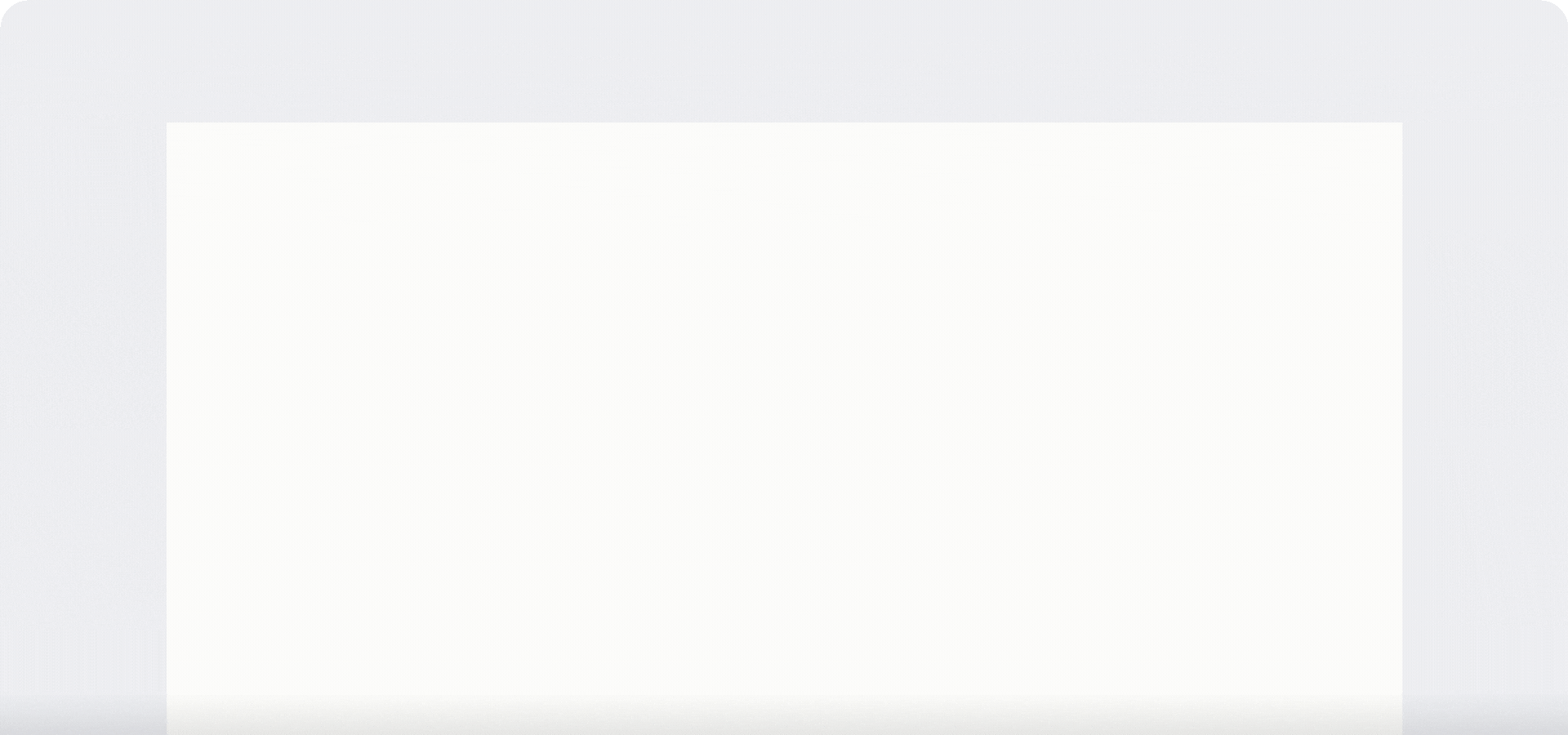
3. Dashboard widget
The dashboard contains various time tracking widgets that provide an overview of all tracked hours.
With the widgets, you can:
- View the total time worked by individual employees.
- Filter and group time entries by different parameters.
- Check how time-consuming a specific task has been.
- Export all tracked data for an even more detailed look.
4. Manual entries
Forgot to track time for a task?
ClickUp allows you to enter or edit time for an earlier date manually.
All you need to do is:
- Open up your ClickUp task and select Time Tracked.
- Click either Manual or Range and enter your time and date.
- Include notes, labels, and billable time entry details.
- Click save to log a time entry.
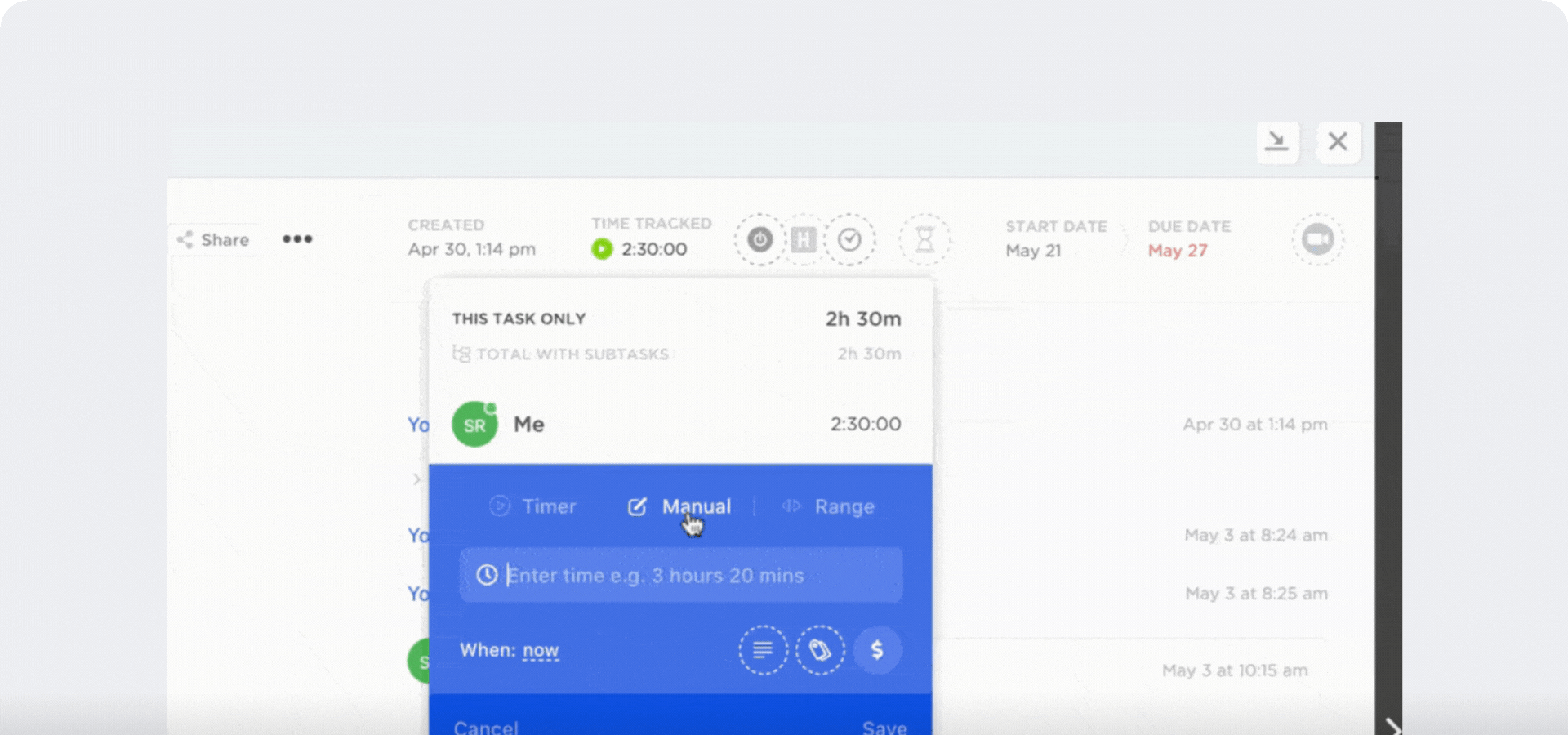
Given how great these features sound, you may find yourself wondering whether you even need a dedicated ClickUp time tracking integration.
So, let’s explore some major limitations of ClickUp’s native time tracker.
Limitations of ClickUp’s native time tracking feature
ClickUp’s native time tracker is simple and easy to use.
However, it lacks some essential time tracking features, like:
- An account of your team’s web activity to know if they’re on productive websites.
- Tracking individual time spent on a task or project when assigned to multiple team members.
- Timesheet approval to avoid unauthorized time edits.
- Pop-up notifications to bring employees’ attention back to work.
- Payroll management for hassle-free payroll and billing process.
Moreover, while manual creating time entries seems like an appealing feature, it can lead to time theft if not appropriately monitored.
So let’s explore some options for time tracking software that you can integrate with ClickUp to enjoy all the features mentioned above.
Here are seven excellent tools to track time inside ClickUp:
1. Time Doctor
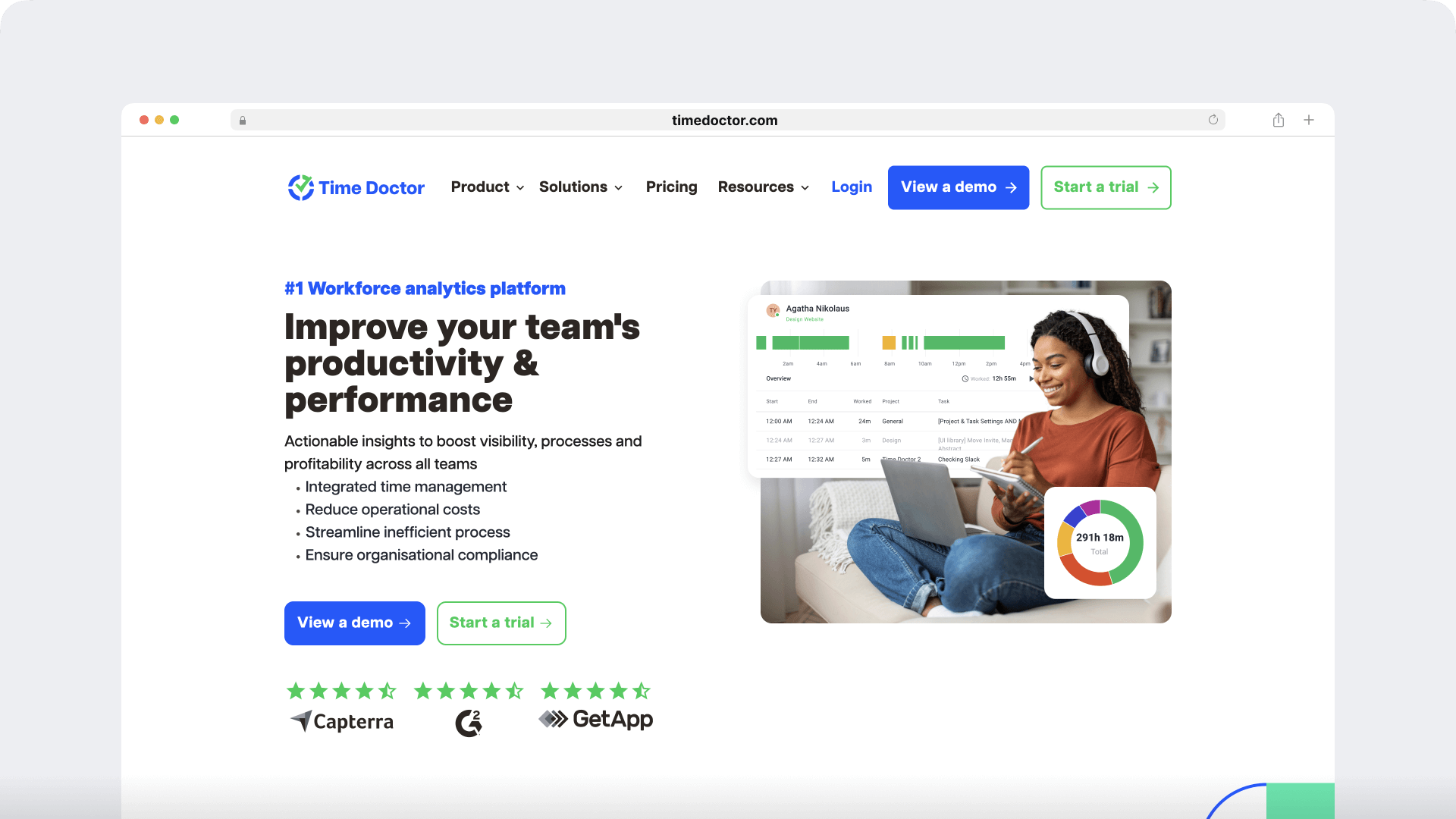
Time Doctor is an excellent workforce analytics tool used by both large companies, like Verizon and Ericsson, as well as smaller businesses like Thrive Market. With its versatility, detailed reports, and quick integration, Time Doctor is the perfect time tracking tool to use with ClickUp.
Time Doctor makes it convenient for employees to track their work hours using manual or automatic time tracking.
All an employee needs to do is:
- Open the Time Doctor desktop app and create an entry for their new task.
- Click the start button to begin tracking time.
- Click the stop button when on a break or if they’ve finished their task.
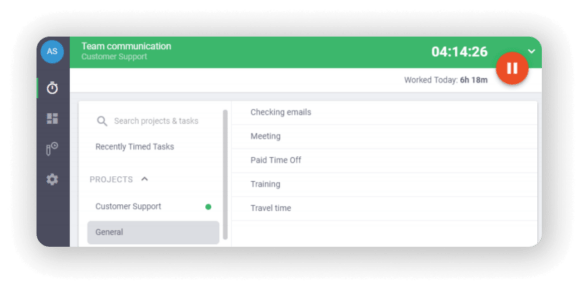
Additionally, users also have the option to track time automatically.
In the automatic or silent mode, the timer starts running in the background as soon as the employee turns on their computer – diminishing interruptions to work.
You can also configure it to only track time during specified hours.
How Time Doctor works with ClickUp
You can connect Time Doctor to ClickUp with these simple steps:
- Ensure that you’re using the interactive time tracking mode.
- Go to the Company Settings page and enable the Projects & Tasks feature.
- Then navigate to Settings > Integration and enable the Chrome extension.
- Install the Time Doctor Google Chrome extension.
- Next, in your ClickUp app, go to Settings > ClickApps and enable Time Tracking.
- The Time Doctor timer icon should now be visible on the top right corner of your ClickUp task panel. Sort of like this:

Now, you can click the start/stop button to track the time for any task on ClickUp.
Time Doctor’s Chrome extension then gathers all relevant details from your tracked ClickUp projects. It then compiles them into comprehensive reports – providing you with a view of how exactly your employees are spending time.
Additionally, if you require proof of work, Time Doctor automatically takes screenshots of all work done in each ClickUp task.
But that’s not all!
Time Doctor offers various advanced productivity management features. Let’s take a detailed look.
Key features
Here are some of Time Doctor’s key features:
A. Idle time tracking
Time Doctor can track the idle time of employees during their work hours.
What’s idle time?
Idle time is the tracked time when no keyboard or mouse activity is detected on the employee’s system.
Additionally, if an employee is idle for the set limit, Time Doctor automatically stops tracking time and shows a pop-up. This nudges them to return to work.
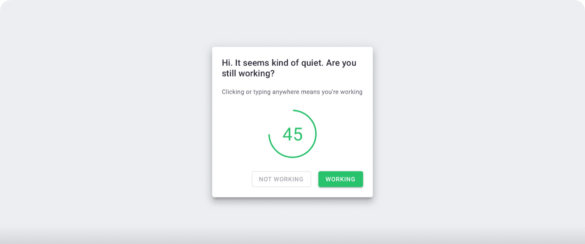
Note: Time Doctor is not a keylogger. It only checks if the user has clicked the mouse or any key. It does not record details of the activity.
B. Productivity reports
Time Doctor generates detailed reports using employees’ tracked hours.
Here are some of the reports generated by this time tracker:
- Activity summary report: Get real-time summaries of tracked hours for each employee over a selected period.
- Attendance report: Check whether employees are Present, Absent, Partially Absent, or Late.
- Projects and tasks report: Check time spent on an individual project or task.
- Hours tracked report: See how many hours your employees have tracked during a selected time period.
- Timeline report: See how much time was spent on tasks and breaks on a daily or weekly basis.
- Custom export report: Customize all the information to be included in a single report.
- Web and app usage report: See how much time was spent on various websites and applications.
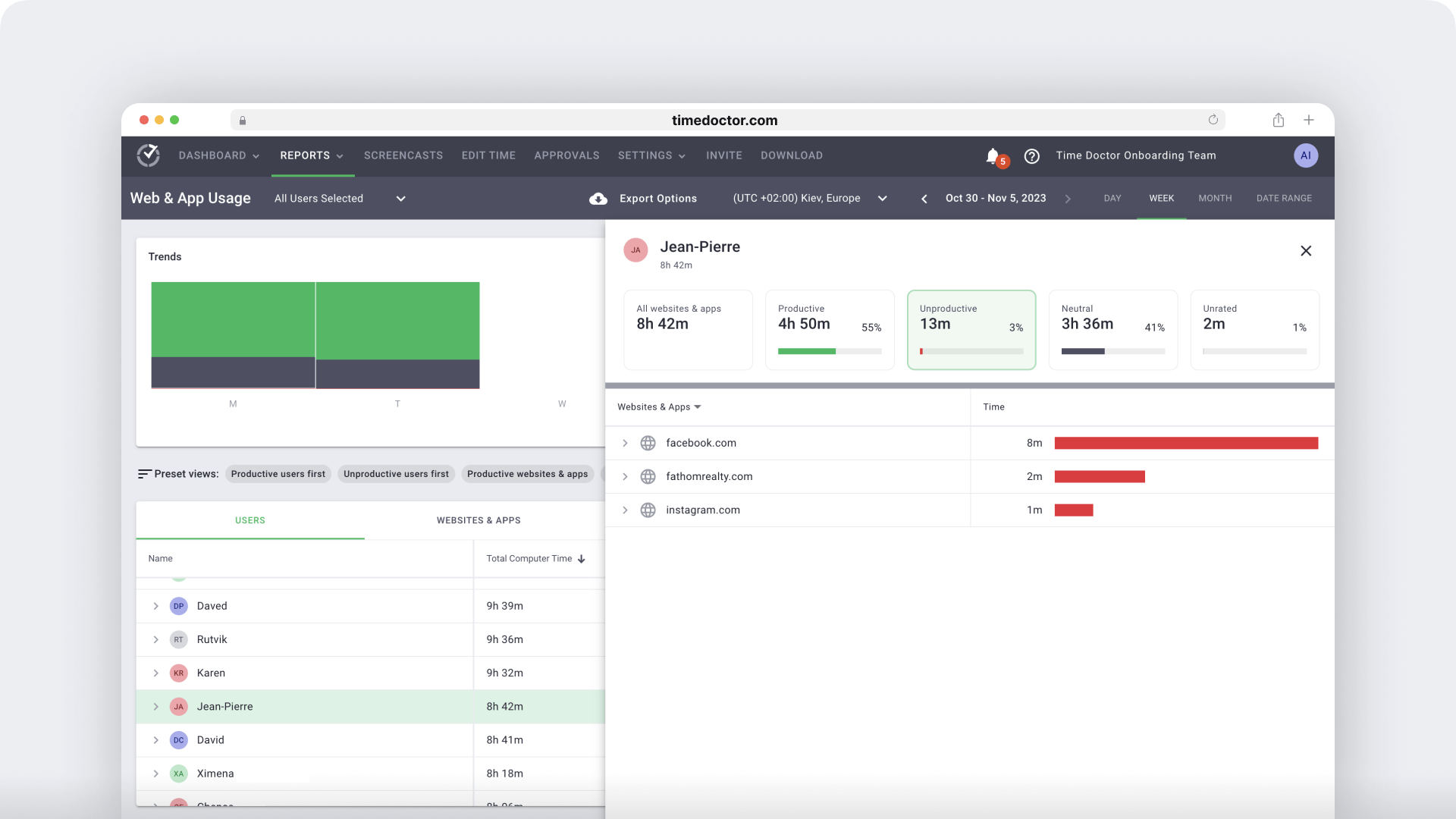
C. Productivity ratings
Time Doctor’s productivity ratings feature allows managers to rate multiple apps and websites visited by employees based on their relevance to work.
They can categorize websites as:
- Productive
- Unproductive
- Unrated
- Neutral
Time Doctor’s Web and App usage report then shows the time spent on each category.

D. Payroll management
Time Doctor’s payroll management feature lets you quickly pay your full-time as well as hourly employees.
It automatically generates accurate timesheets that can easily be used for payroll processing using the tracked time data.
Additionally, Time Doctor integrates with various online payment services like Paypal and Wise, eliminating the need to juggle multiple software.
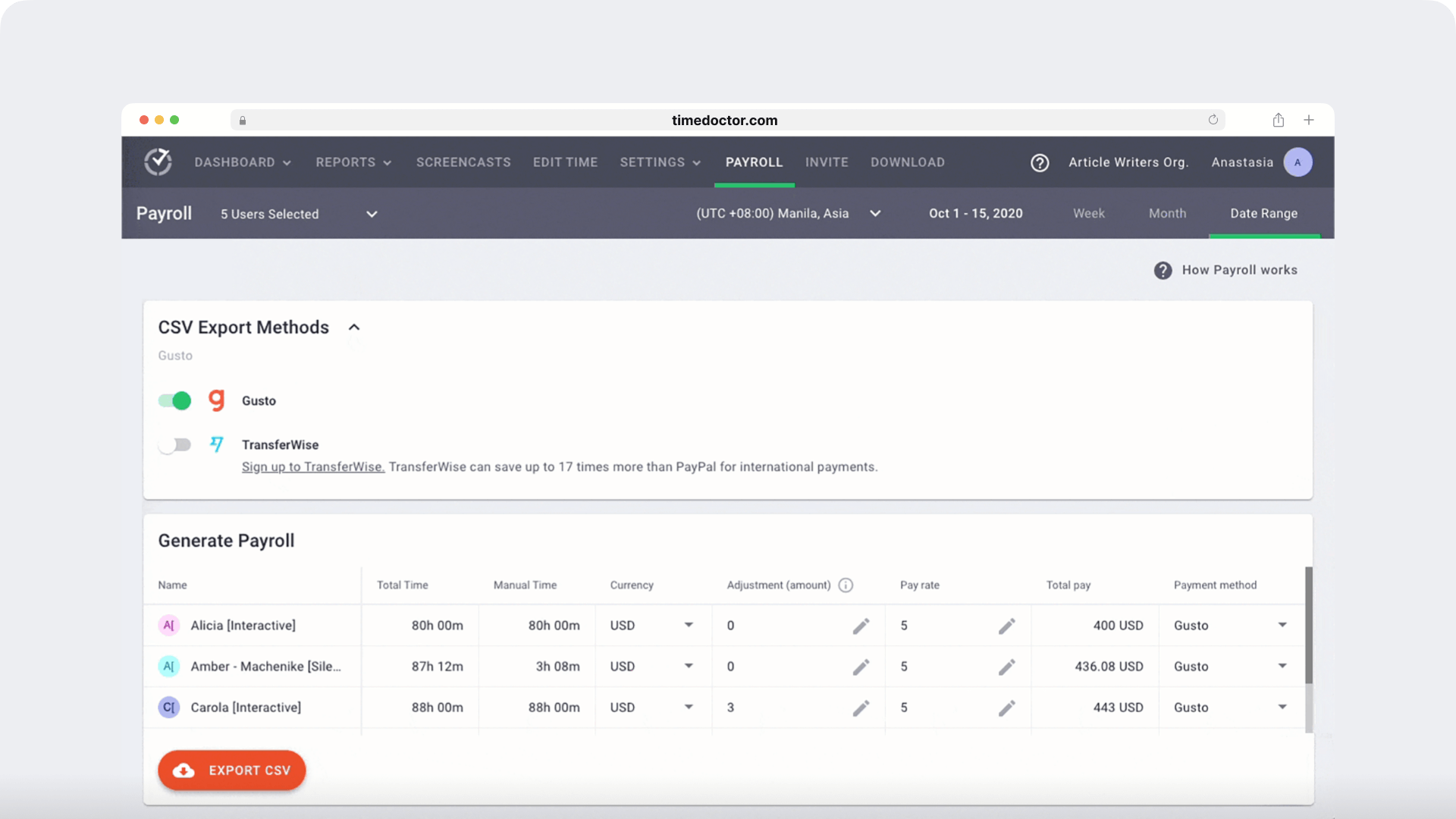
Pricing
Time Doctor’s pricing plans start as low as $6.70/user per month. There’s also a free 14-day trial available (no credit card required.)
User ratings
- G2: 4.4/5 (380+ reviews)
- Capterra: 4.5/5 (500+ reviews)
2. Everhour
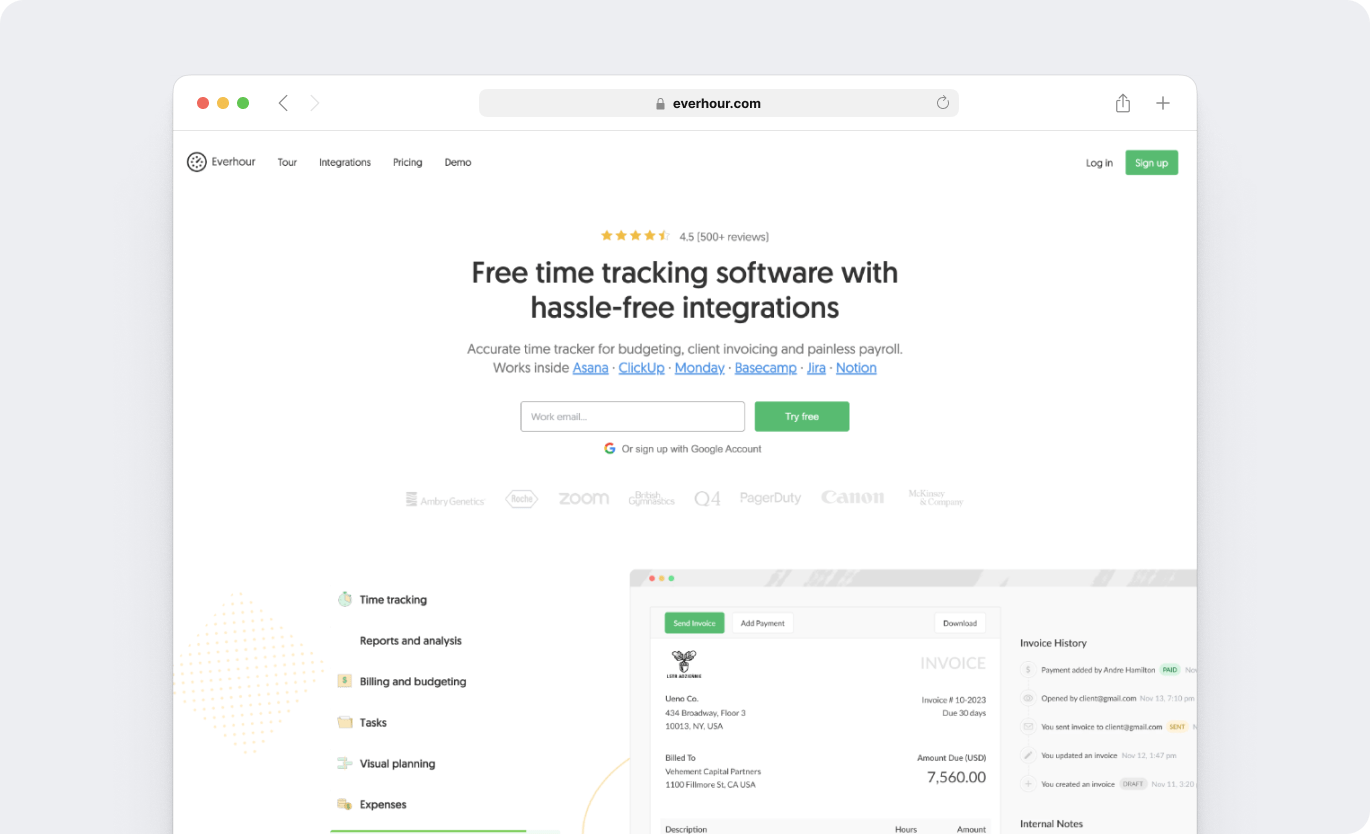
Everhour is a powerful time management software that offers various budgeting, invoicing, and payroll features to improve your business workflows.
Key features
- Intuitive dashboard to monitor all time and expense data.
- Compare project time estimates vs. the actual time taken.
- Automatically reflects changes made in integrated tools in real-time.
- See who’s available with employee schedules and assign tasks accordingly.
Pricing
Pricing plans start at $10/month per user.
User ratings
- G2: 4.7/5 (100+ reviews)
- Capterra: 4.7/5 (400+ reviews)
3. Clockify
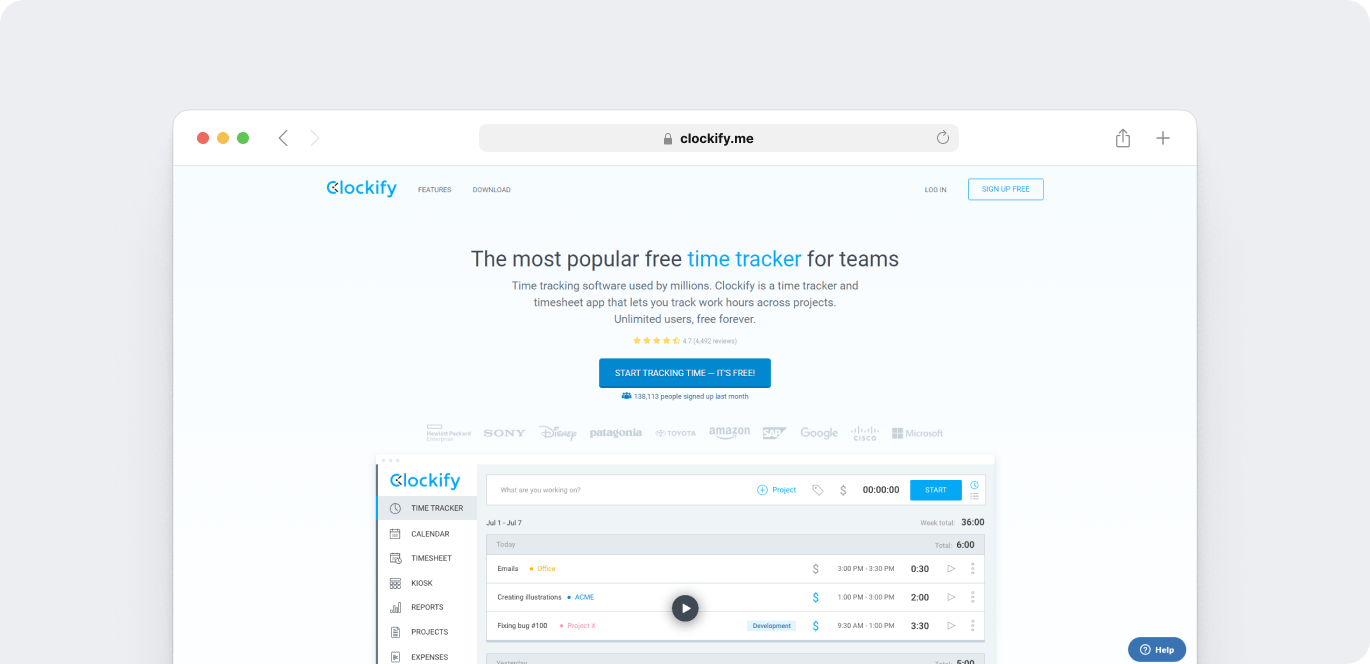
Clockify is a simple time tracking and timesheet app that functions as a stopwatch to log work hours for large and small teams.
Key features
- User-friendly time tracking and timesheet functionality.
- A personalized dashboard provides valuable insight into complex projects.
- Alerts to notify when you’ve worked too much or too little.
- Calculates billable hours automatically based on the tracked hours.
For more information on Clockify, check out this detailed review.
Pricing
Clockify has a limited free plan. Paid plan starts at $4.99/user per month.
User ratings
- G2: 4.5/5 (170+ reviews)
- Capterra: 4.8/5 (9000+ reviews)
4. TMetric

TMetric is a time tracking tool available on macOS, Windows, and Linux devices that enables employees to use time productively.
Key features
- A simple time tracker to track your team’s work hours.
- Powerful time reports based on all the tracked data.
- Create projects, tasks, and subtasks for efficient task management.
- Offers browser extensions for Google Chrome, Firefox, and Edge.
Pricing
TMetric has a limited free plan. The paid plans start at $5/user per month.
User ratings
- G2: 4.6/5 (100+ reviews)
- Capterra: 4.5/5 (200+ reviews)
5. Harvest
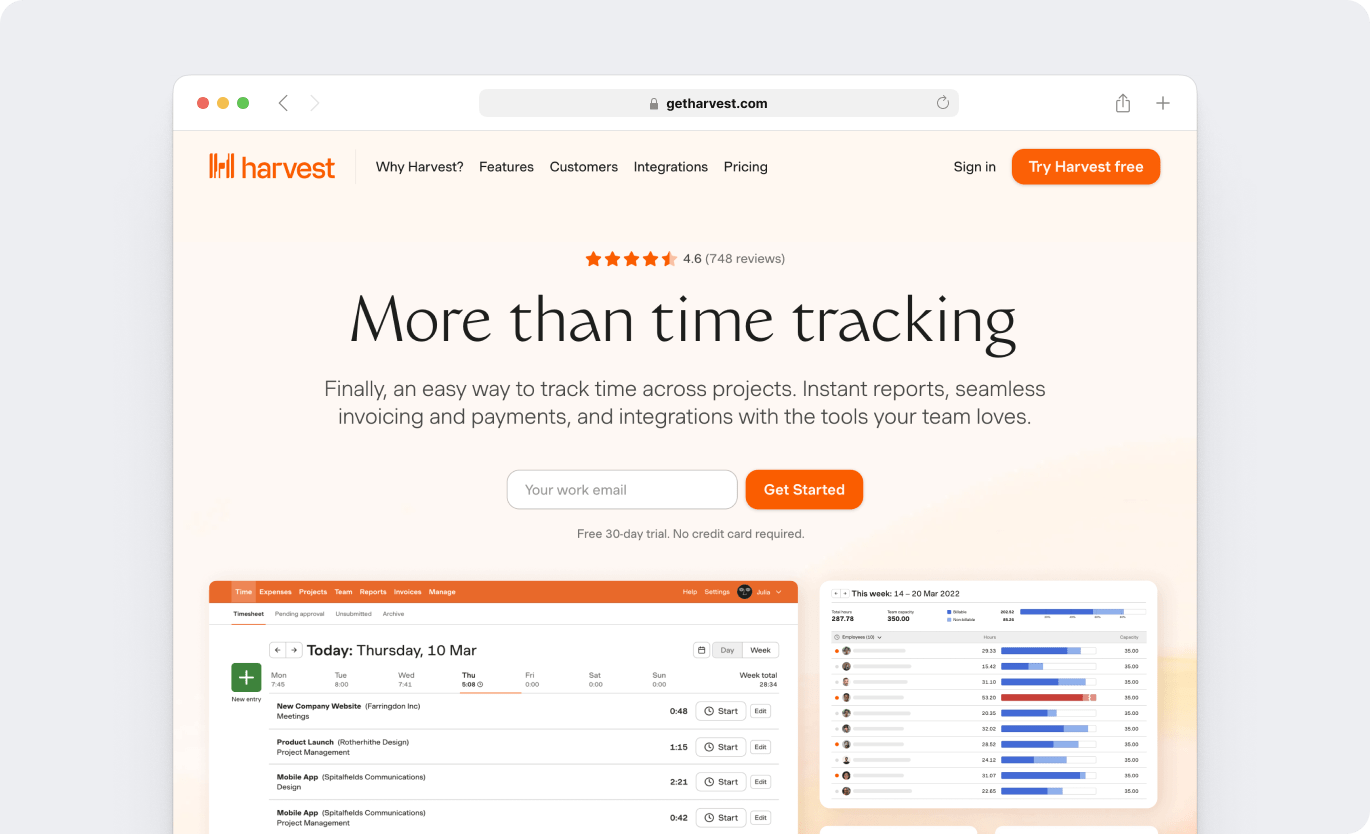
Harvest is a time tracking tool that helps businesses boost employee productivity and streamline project management processes.
Key features
- Simple time tracker that logs employee work hours.
- Reports to get an overview of all your projects.
- Third-party app integration with Paypal and Stripe for easy invoicing.
- Project management features that help you stay on top of internal costs and budgets.
Check out our detailed review on Harvest.
Pricing
Harvest has a free plan for a single user. Paid plans start at $11/month per user.
User ratings
- G2: 4.3/5 (800+ reviews)
- Capterra: 4.5/5 (600+ reviews)
6. Timely

Timely is a time tracking and project management tool that automatically tracks time spent on web or desktop apps.
Key features
- User-friendly time tracker with flexible time logging options.
- Generates a daily record of all meetings, chats, video calls, and more.
- Stay updated on project progress and expense tracking in real-time.
- Integrates with tools like Jira, Trello, and Google Sheets through Timely API.
Pricing
Timely’s paid plans start at $9/user per month.
User ratings
- G2: 4.8/5 (400+ reviews)
- Capterra: 4.7/5 (700+ reviews)
7. DueFocus

DueFocus is a time tracking and productivity software that can easily connect with various project management tools like ClickUp, Trello, and Asana.
Key features
- Multivariate time tracking for tasks, projects, apps, and websites.
- Team pulse feature to monitor your team’s activity in real-time.
- Reports can be exported as CSV, XLS, or PDF files.
- Focus analysis that offers insightful productivity indicators.
Pricing
DueFocus offers a free plan for up to 5 users. Paid plans start at $9/month per user.
User ratings
- G2: 4.8/5 (3 reviews)
- Capterra: 5/5 (5 reviews)
| Tool | Key Features | Pricing | User Ratings (G2) | User Ratings (Capterra) |
| Time Doctor | Detailed productivity reports, idle time tracking, payroll management, web and app usage reports | Starts at $6.70/user per month | 4.4/5 | 4.5/5 |
| Everhour | Budgeting, invoicing, real-time updates, employee schedules | Starts at $10/user per month | 4.7/5 | 4.7/5 |
| Clockify | Simple time tracking, alerts for overworking, calculates billable hours | Free plan available, paid plans start at $4.99/user per month | 4.5/5 | 4.8/5 |
| TMetric | Project creation, powerful time reports, browser extensions | Free plan available, paid plans start at $5/user per month | 4.6/5 | 4.5/5 |
| Harvest | Simple time tracker, project overview reports, app integration for invoicing | Free plan for single user, paid plans start at $12/user per month | 4.3/5 | 4.6/5 |
| Timely | Automatic time tracking, daily records of activity, expense tracking | Starts at $9/user per month | 4.8/5 | 4.7/5 |
| DueFocus | Real-time team activity monitoring, focus analysis, exportable reports | Free plan for up to 5 users, paid plans start at $9/user per month | 4.8/5 | 5/5 |
Wrapping up
While ClickUp’s native time tracker can be useful, it lacks several advanced time management features. Fortunately, you can integrate with a dedicated time tracking tool for additional functionality.
Go through the list of handpicked tools mentioned in this article to pick the one that fits your organization best.
But clearly, Time Doctor stands out above the rest with its powerful features like productivity ratings, comprehensive reports, and payroll management.
So why not view a demo of Time Doctor today and get the most out of ClickUp time tracking?